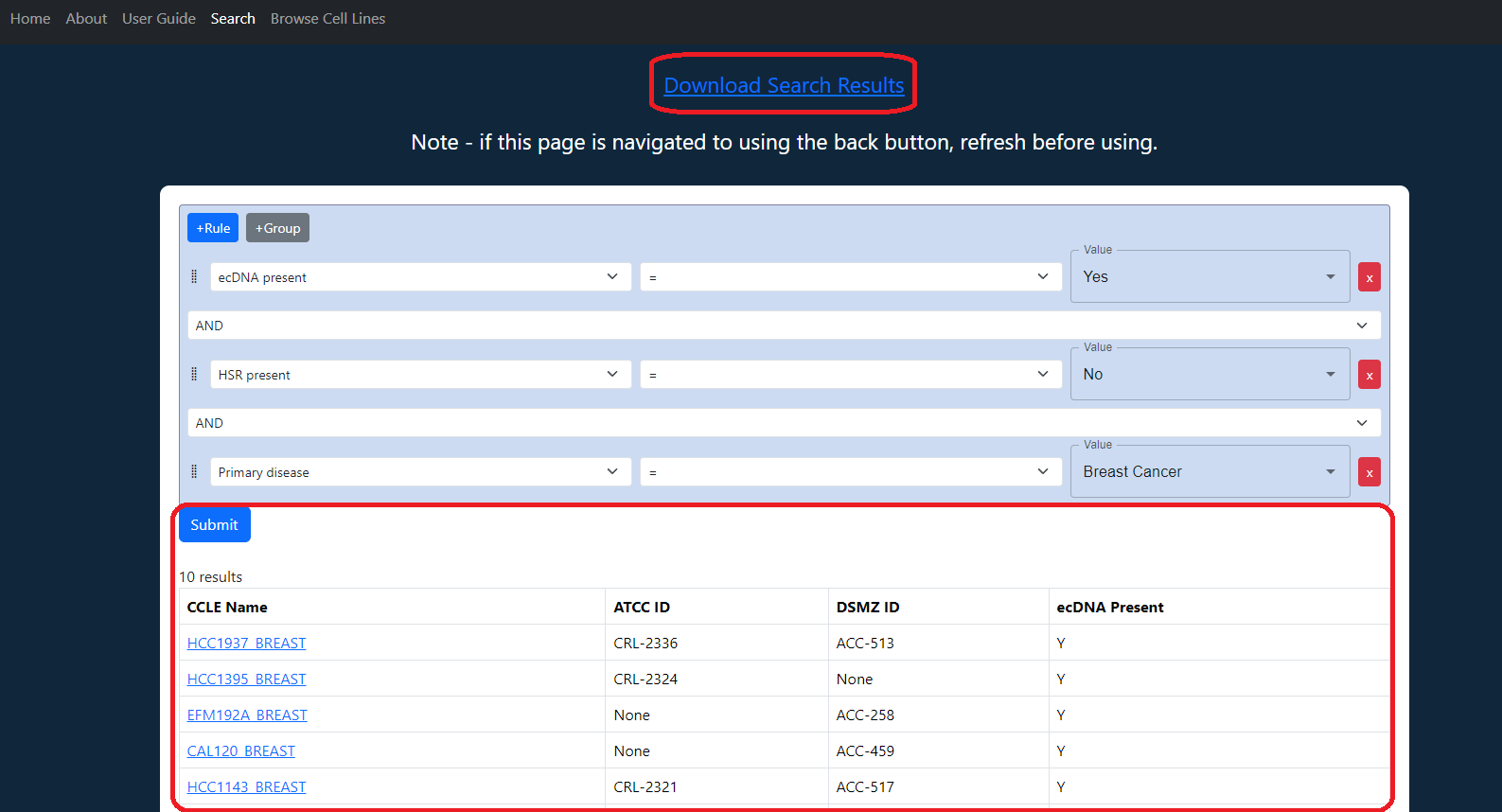Getting Started
To make a search, first click the Search tab on the navbar at the top of the site. The first step to searching is selecting the data attribute you want to search from the available list.
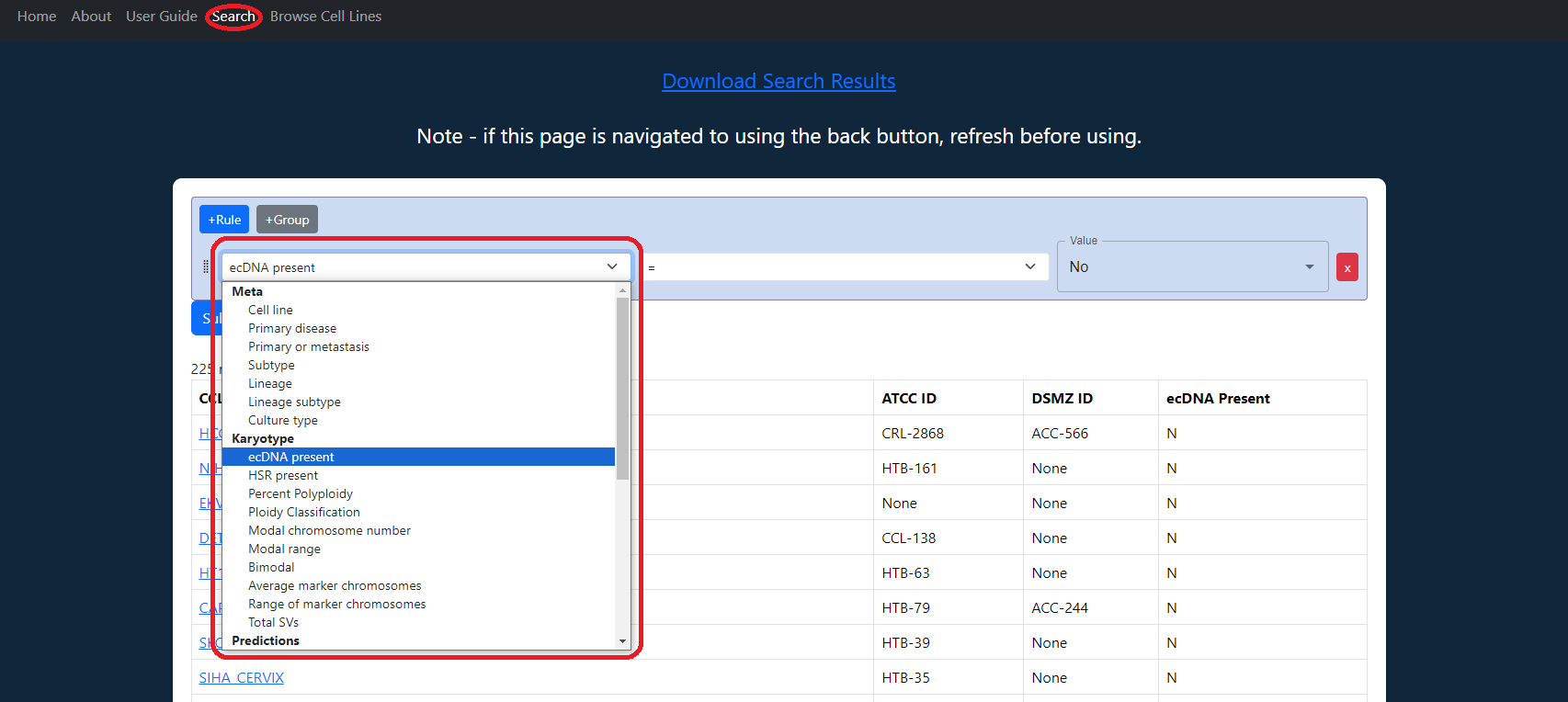
Next, select a value for the data attribute that you want to search based on. Most data attributes have a set of values that can be accessed via clicking the value box. Autocomplete is also enabled to search for desired values. Some attributes such as percent polyploidy are numeric and require a number input.
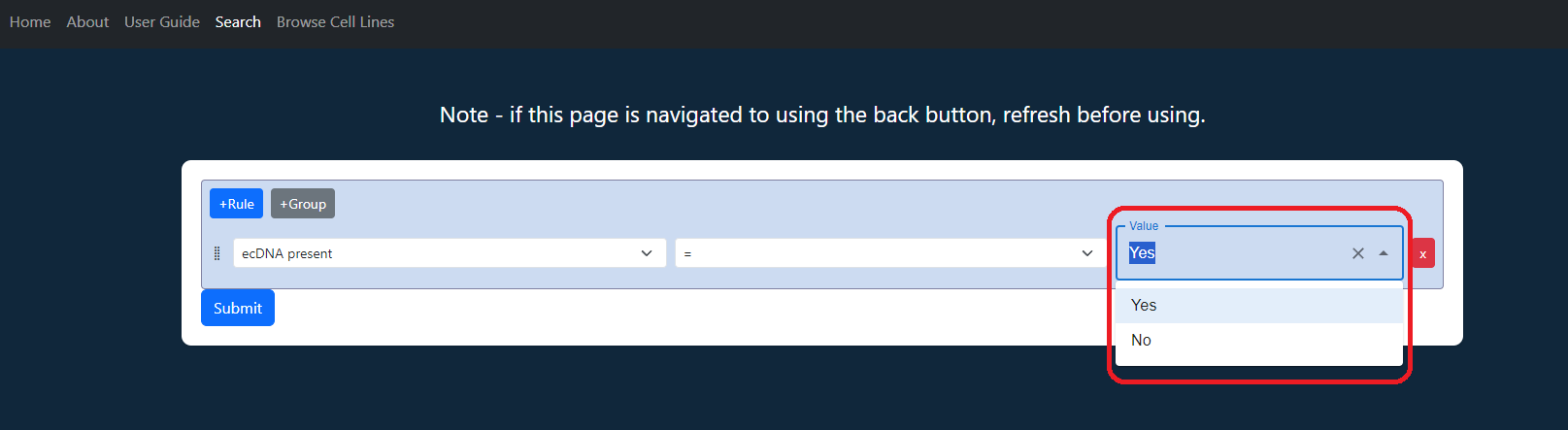
Next, choose the operator you want to use in your query. Most non-numeric attributes have = which returns cell lines with the value specified and != which returns cell lines that do not have the value specified. Numeric attributes additionally include <, >, etc.
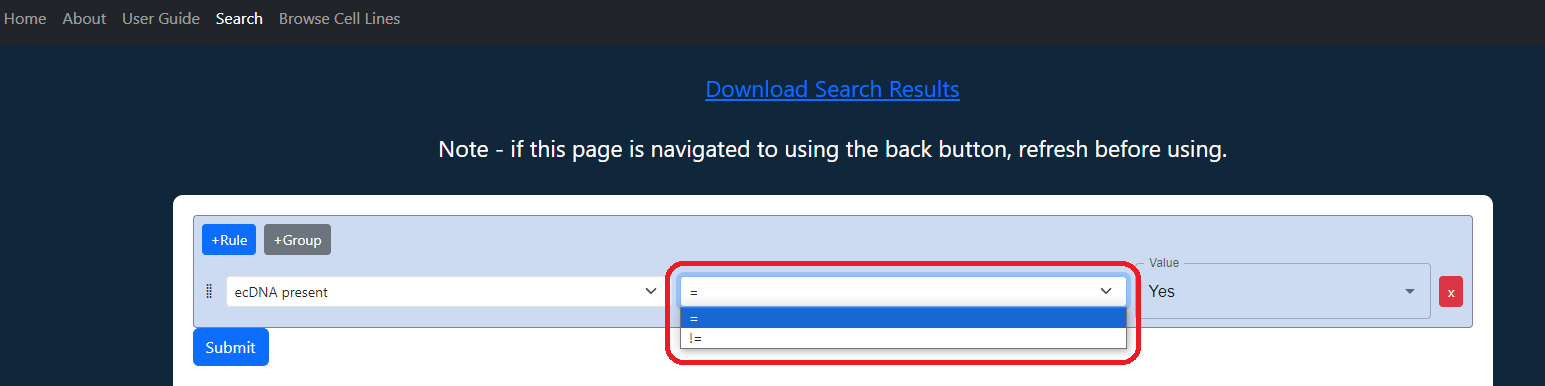
Hit submit to view a table of results of your query.
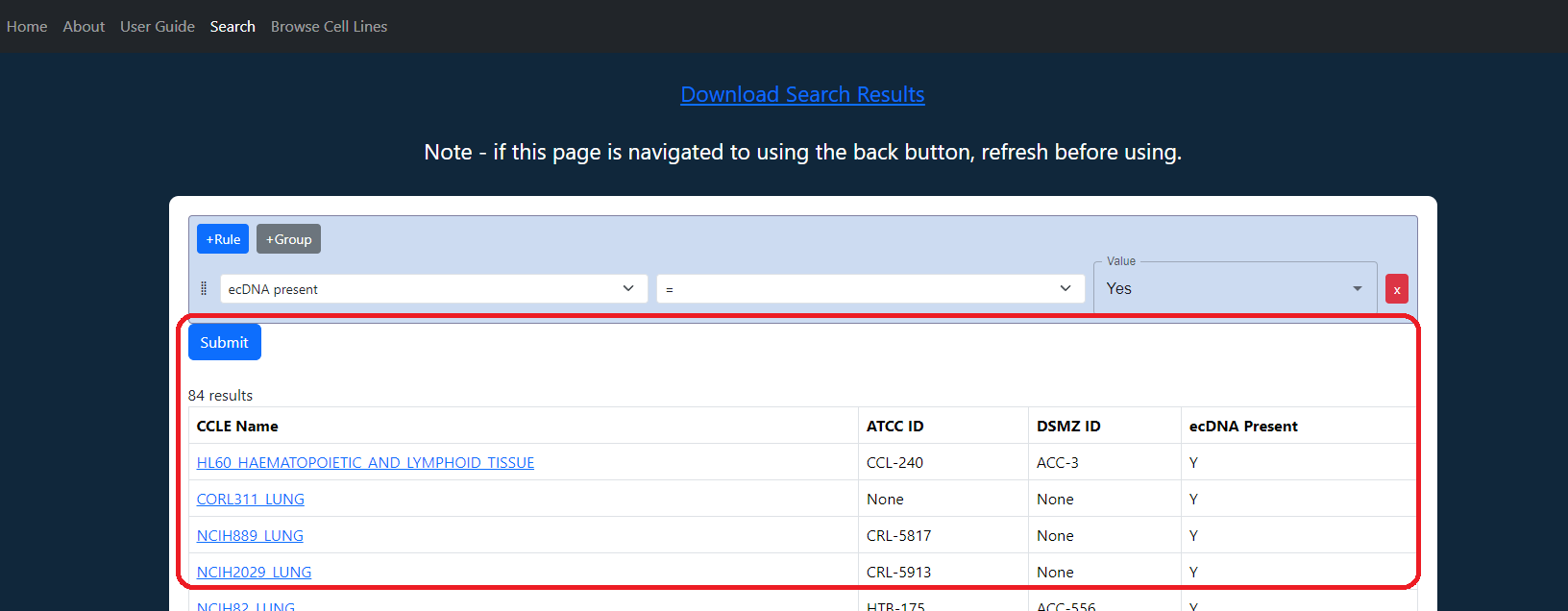
Multi-rule Queries
To search based on multiple conditions, click the +Rule button and enter the attribute, value and operator for your new rule.
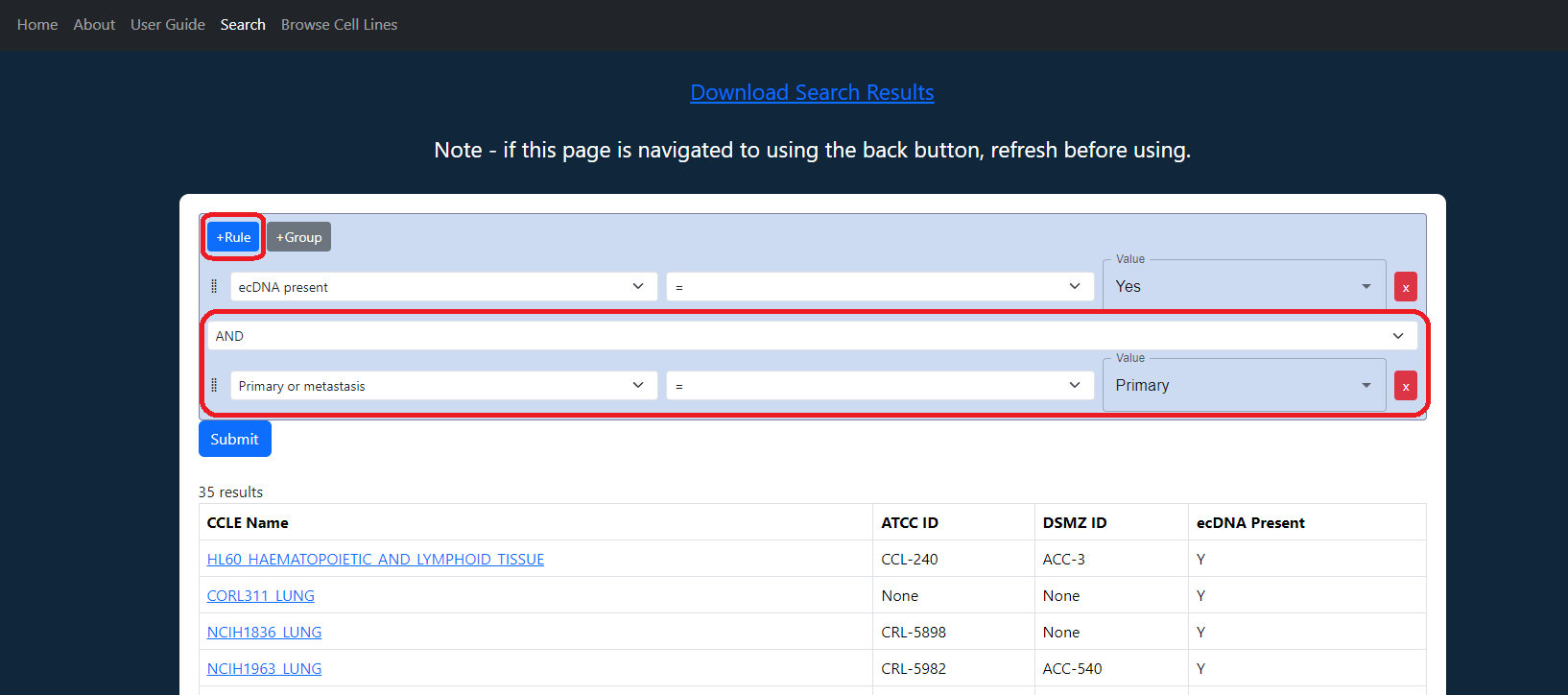
By default, "AND" is chosen as the combinator between the rules, meaning that the results returned satisfy both rules. Clicking "AND" gives users the option to use "OR" as well, requiring that results satisfy at least one of the rules.
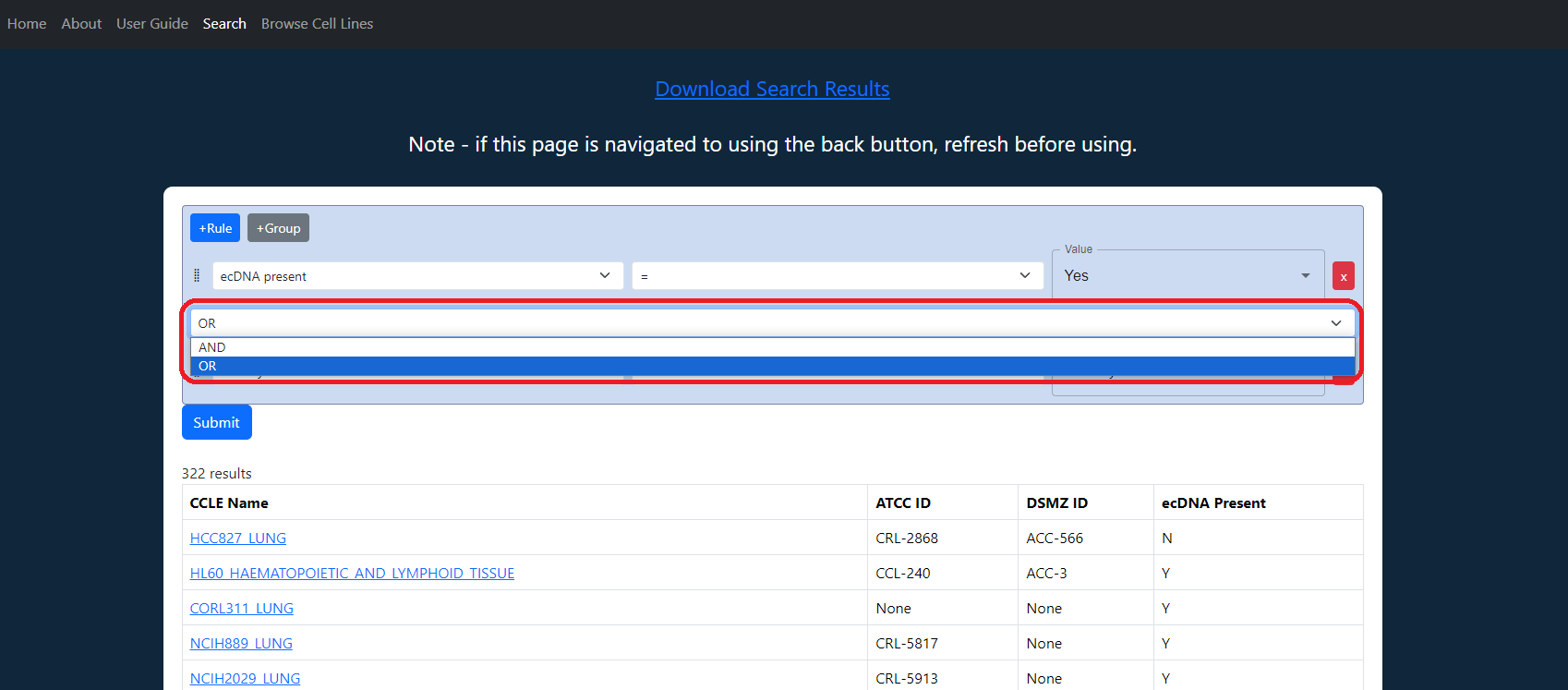
Groups
For advanced queries, groups give users the power to "OR" or "AND" the results of subqueries with other rules. Groups are added by using the +Group button, the rules in the group are treated as a subquery.
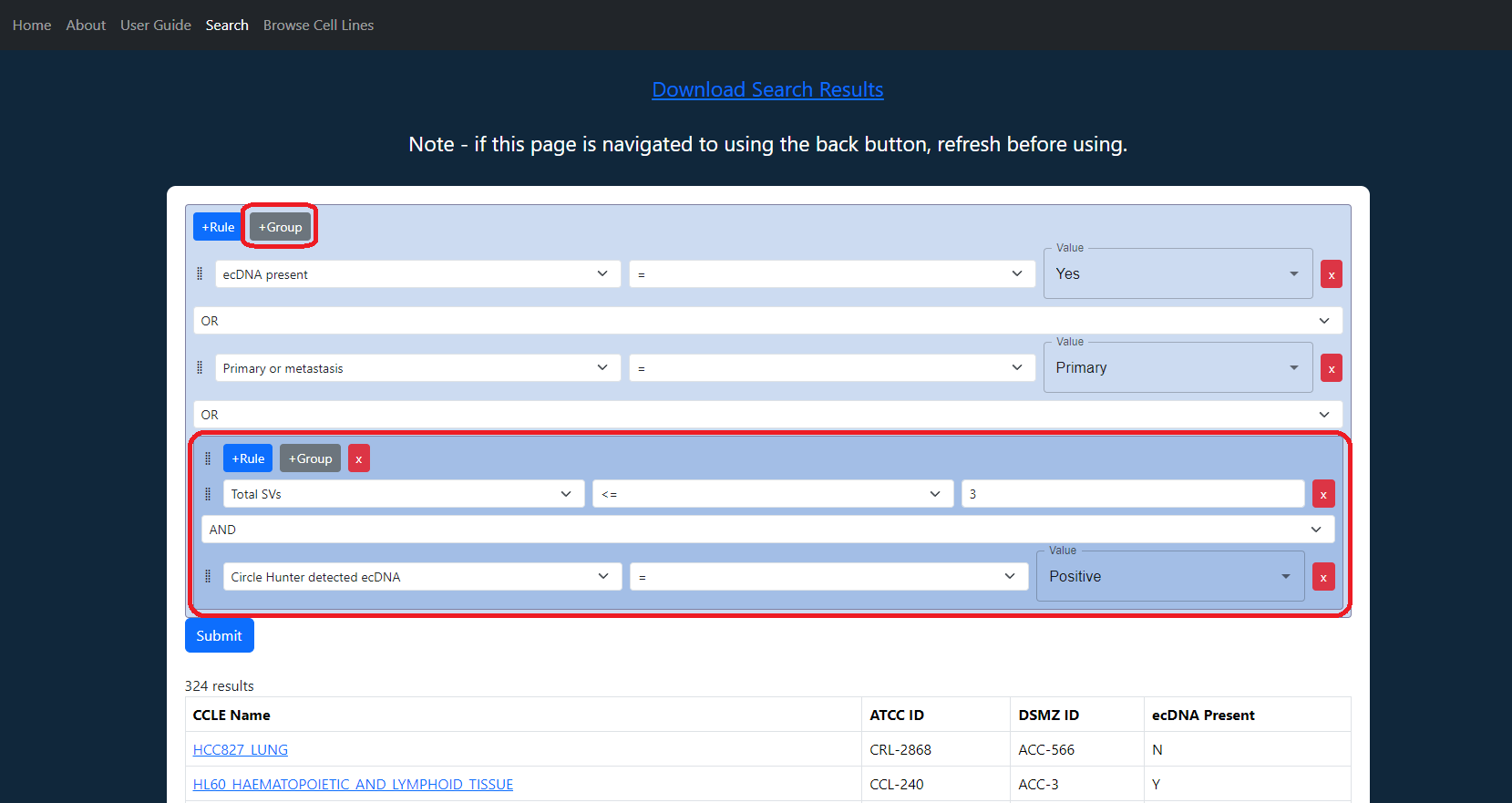
Downloading Results
After hitting submit on a query, within seconds a link labeled "Download Search Results" will appear at the top of the search page. Clicking this will download a spreadsheet (CSV) of the results.
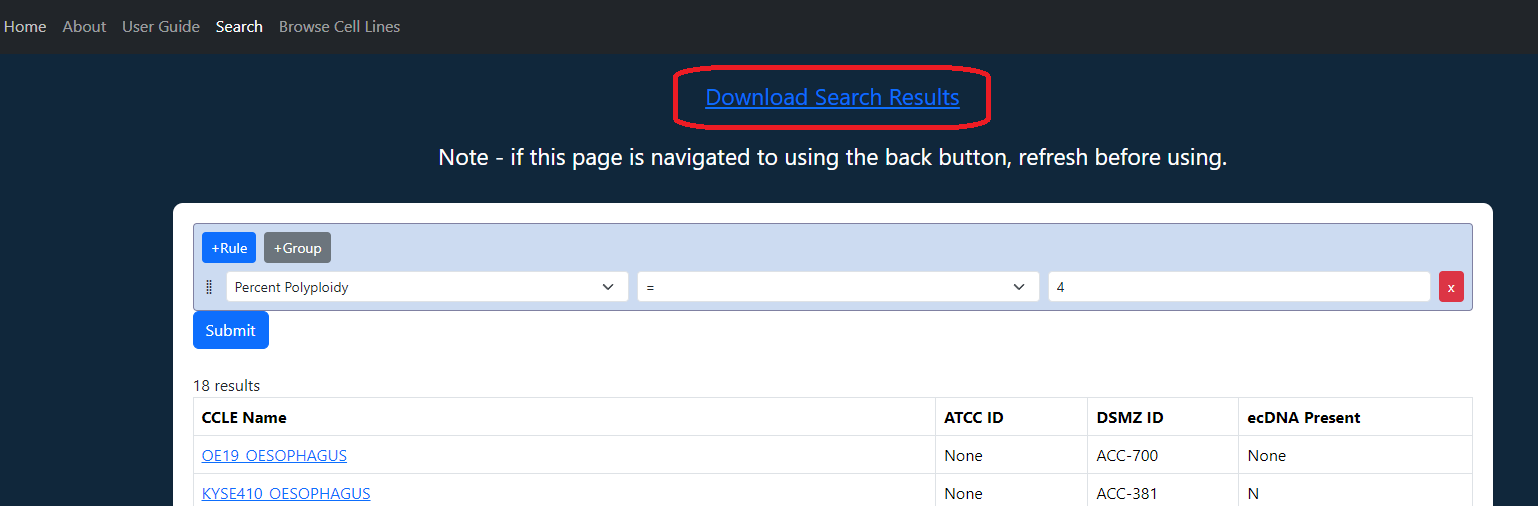
I want to search through all of the cell lines for my cell line of interest
Select "Cell line" from the first dropdown menu.
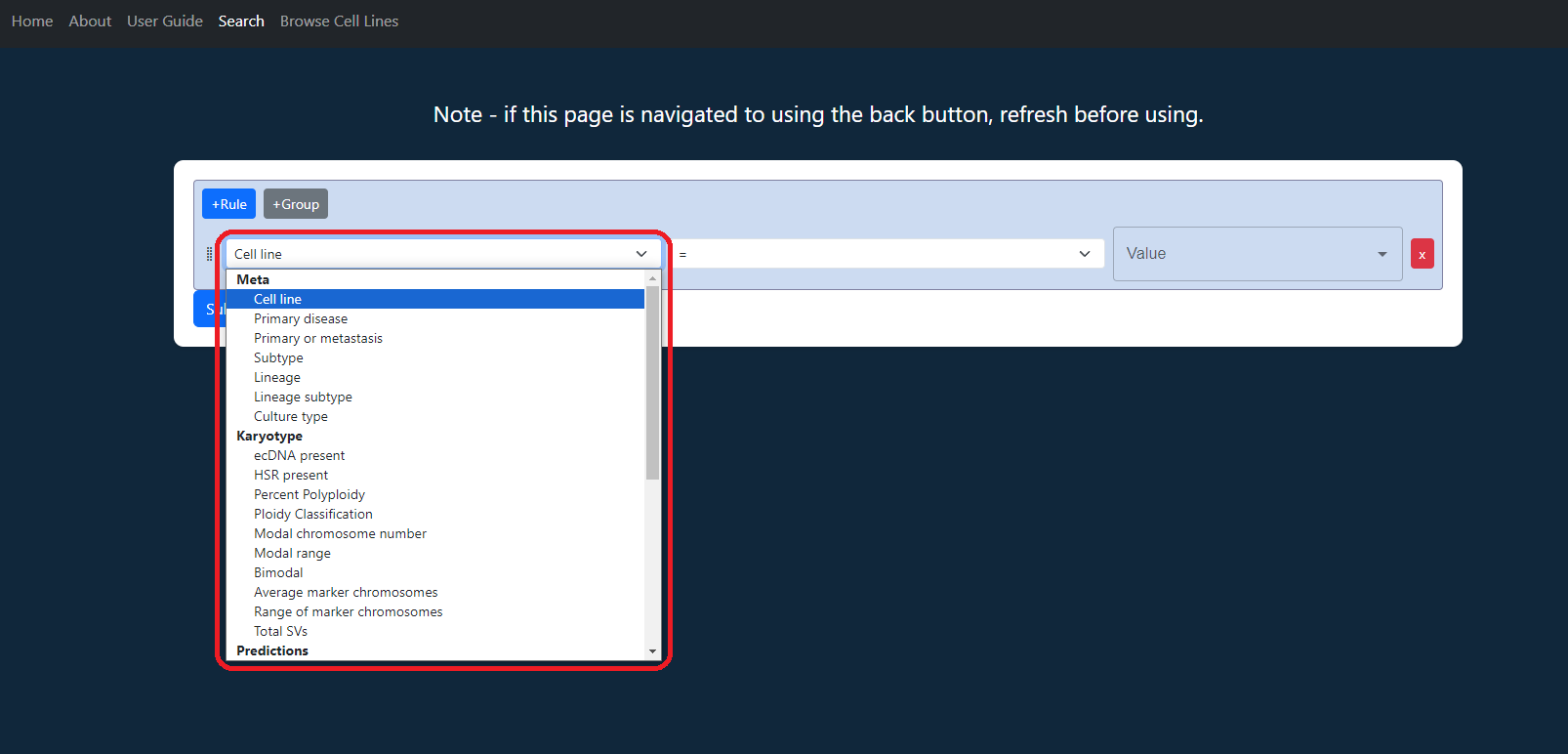
Select "=" from the second dropdown menu.
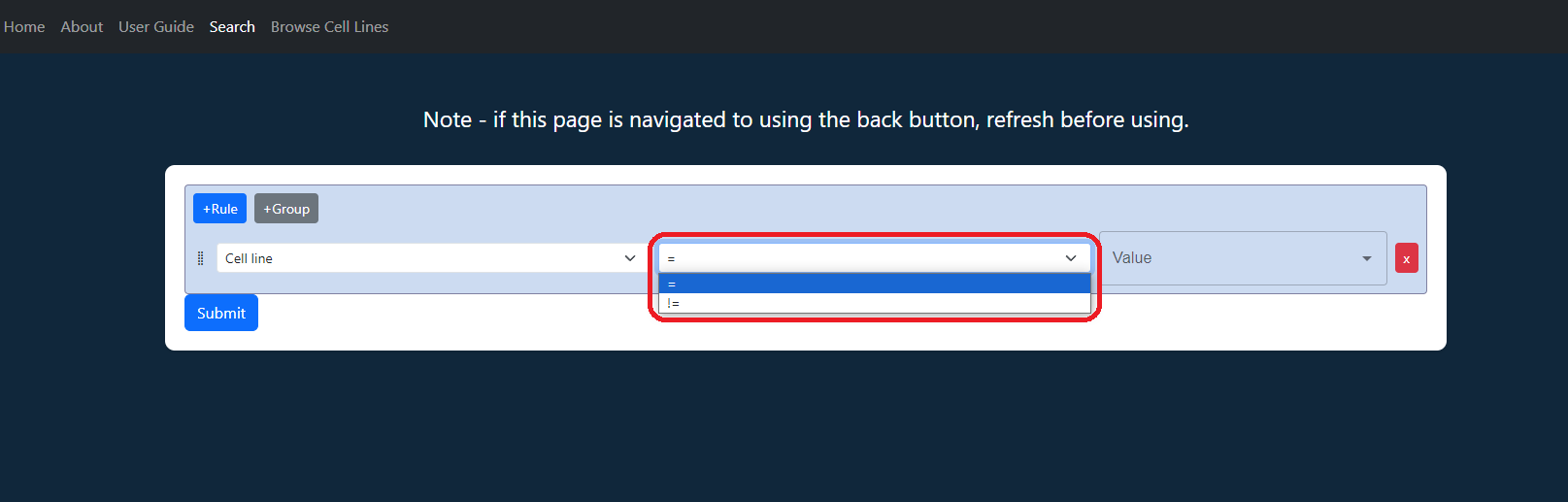
In the 3rd dropdown menu, start typing the cell line to search, once it appears click it to select.
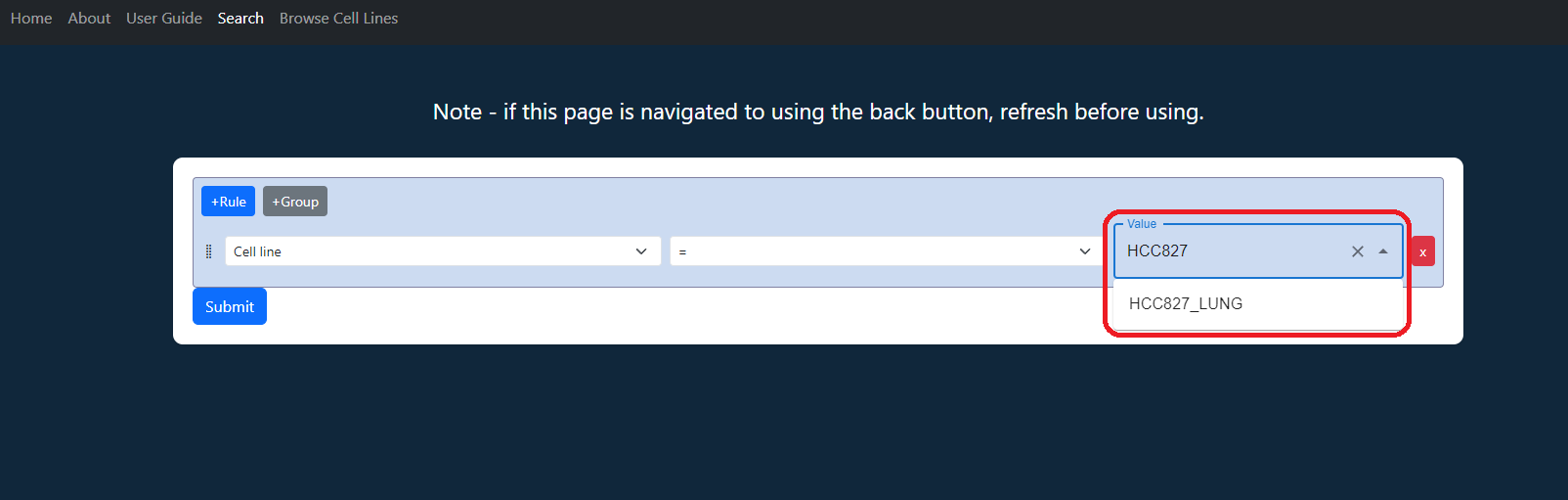
Hit submit to search. The results table will appear and "Download Search Results" will appear at the top.
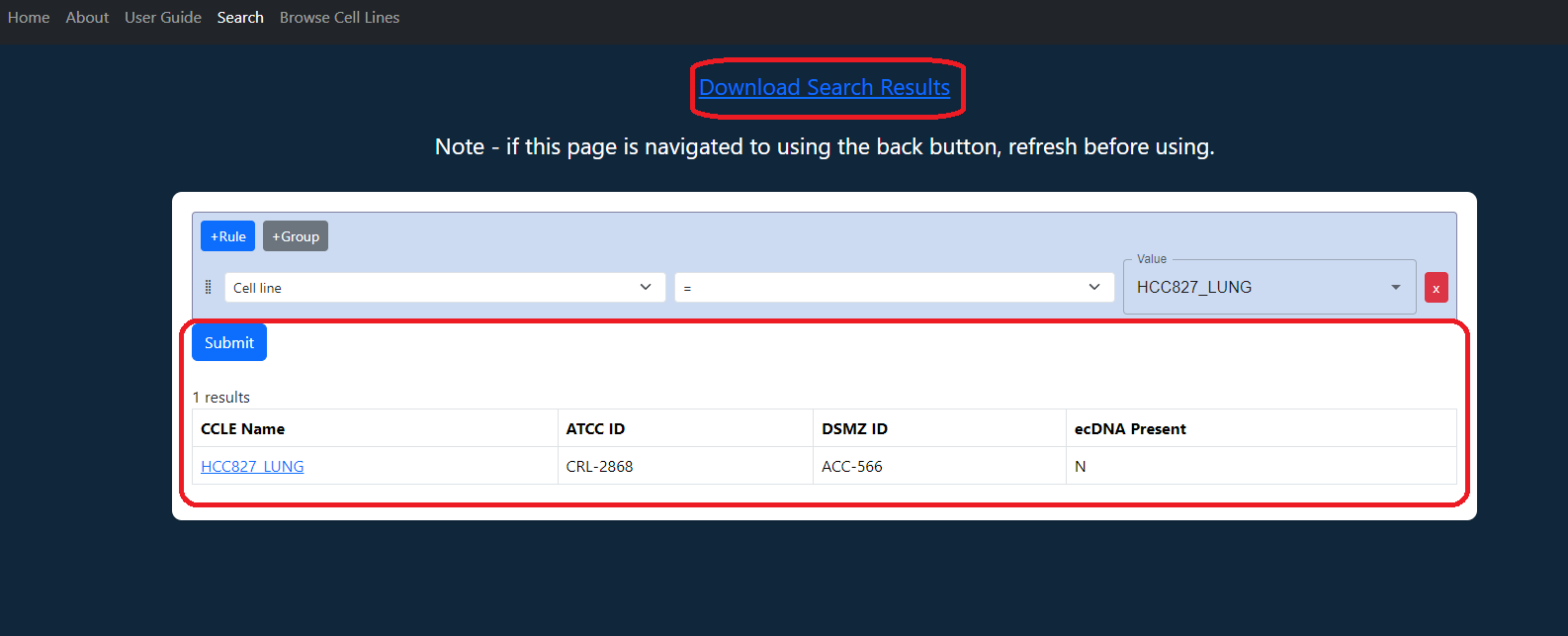
I want to find all ecDNA + or HSR - cell lines
Select "ecDNA Present" from the first dropdown menu.
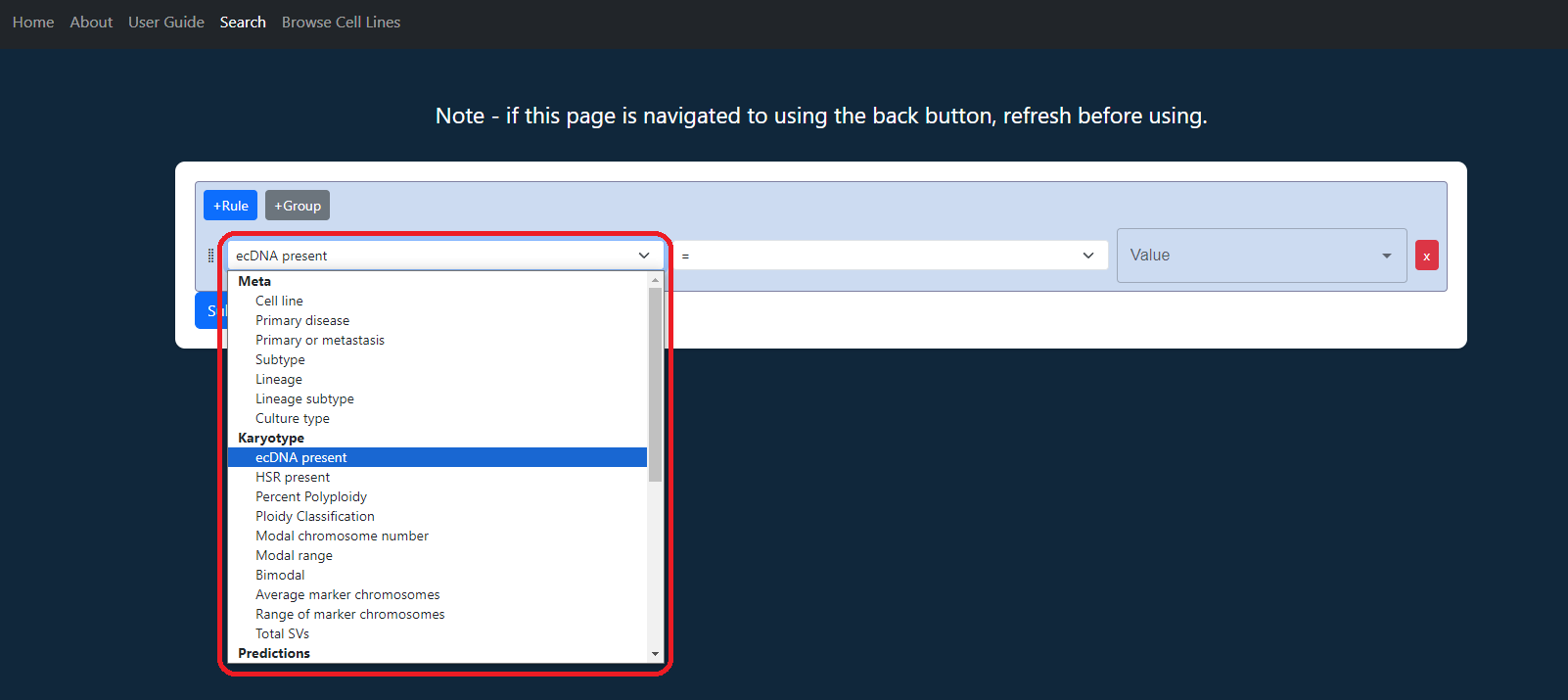
Select "=" from the second dropdown menu.
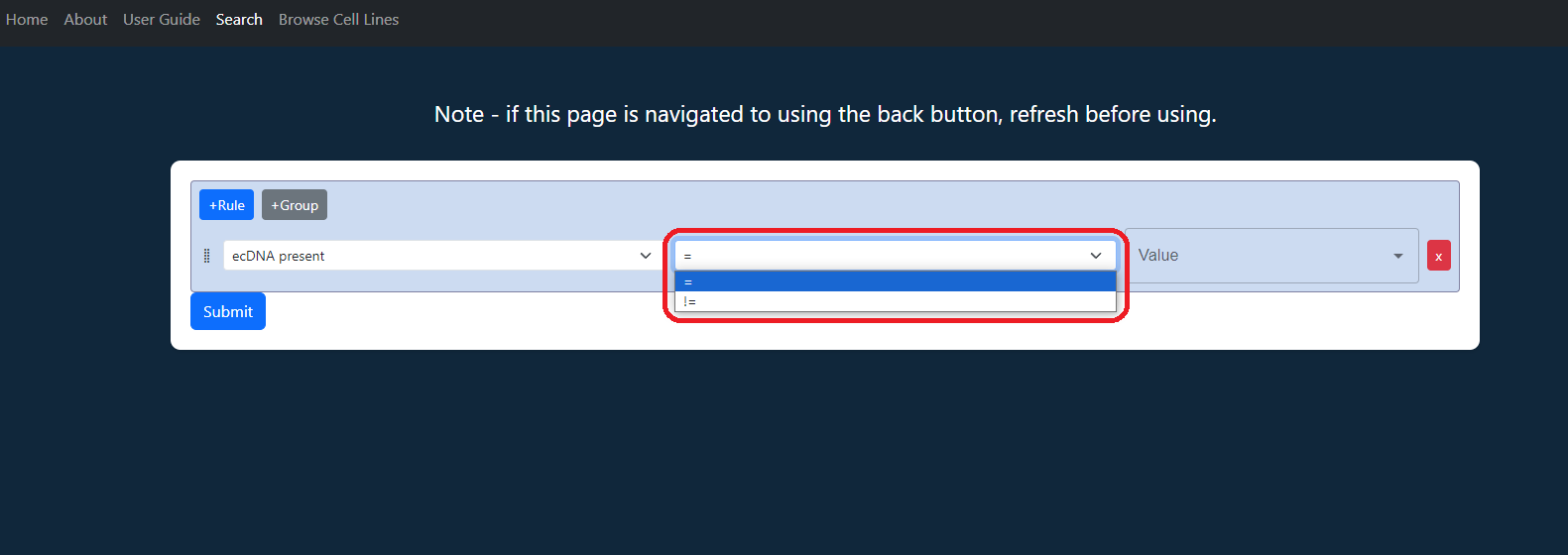
Select "Yes" from the third dropdown menu.
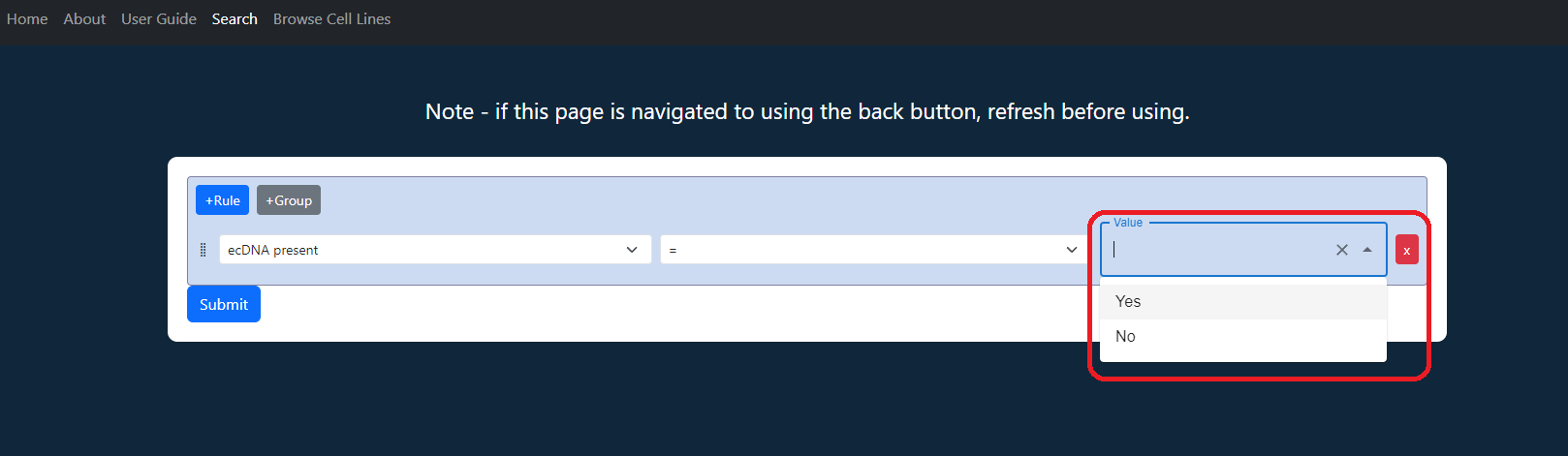
Click "+Rule" to add a rule.
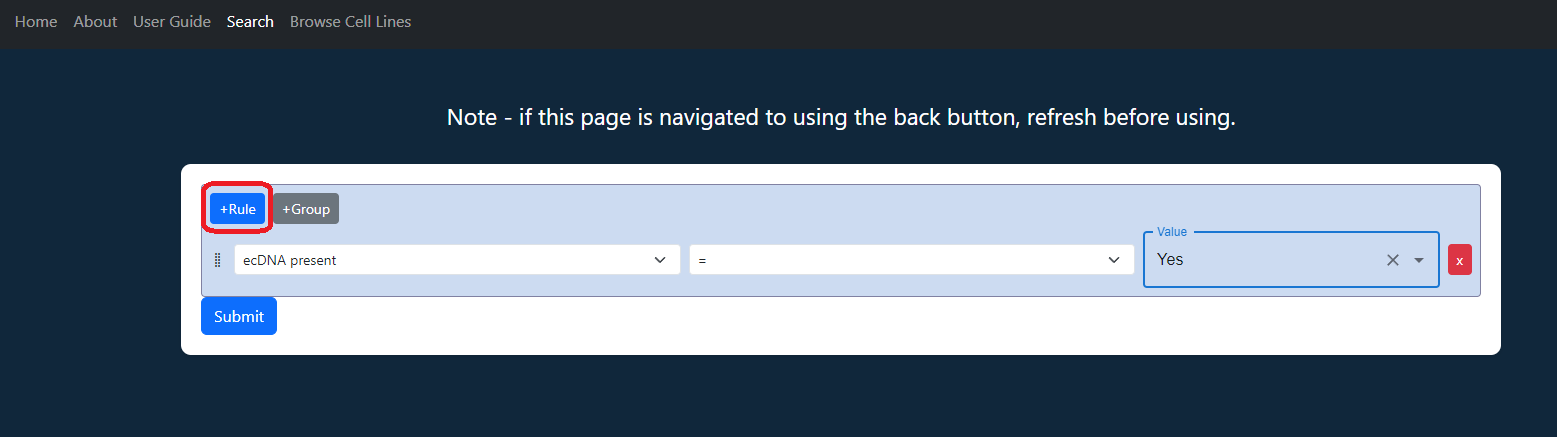
Click "AND" to open a dropdown menu, click "OR".
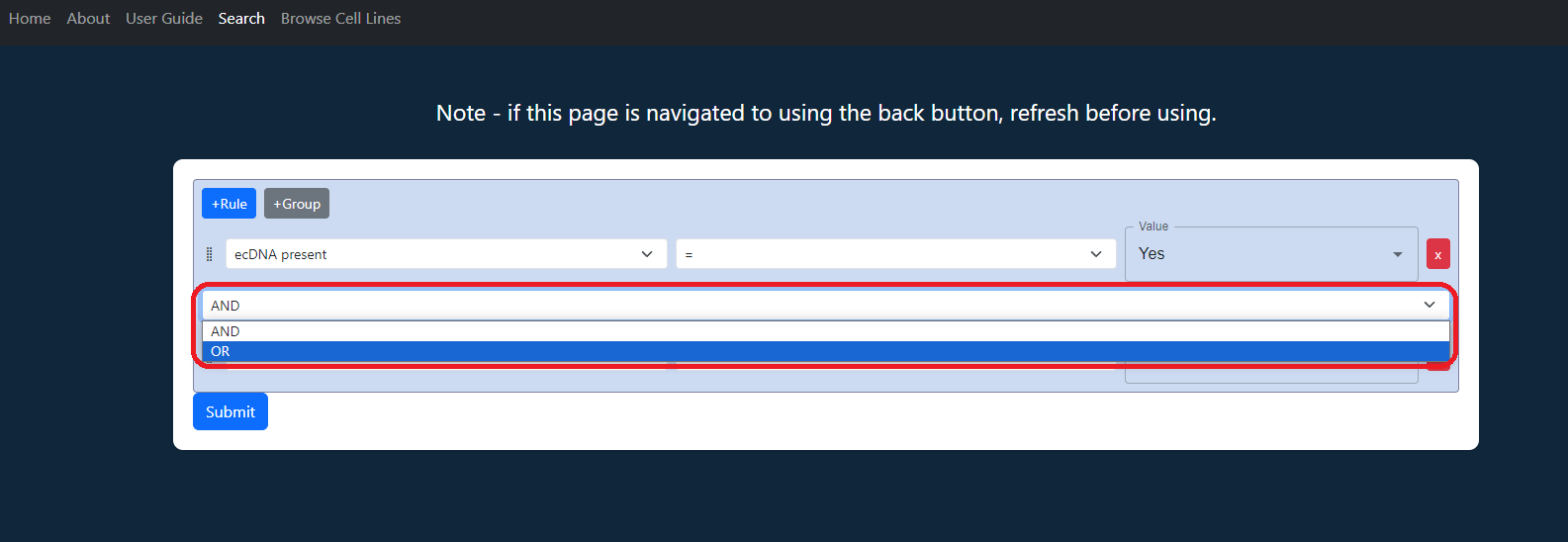
Select "HSR Present" from the first dropdown menu of the second rule.
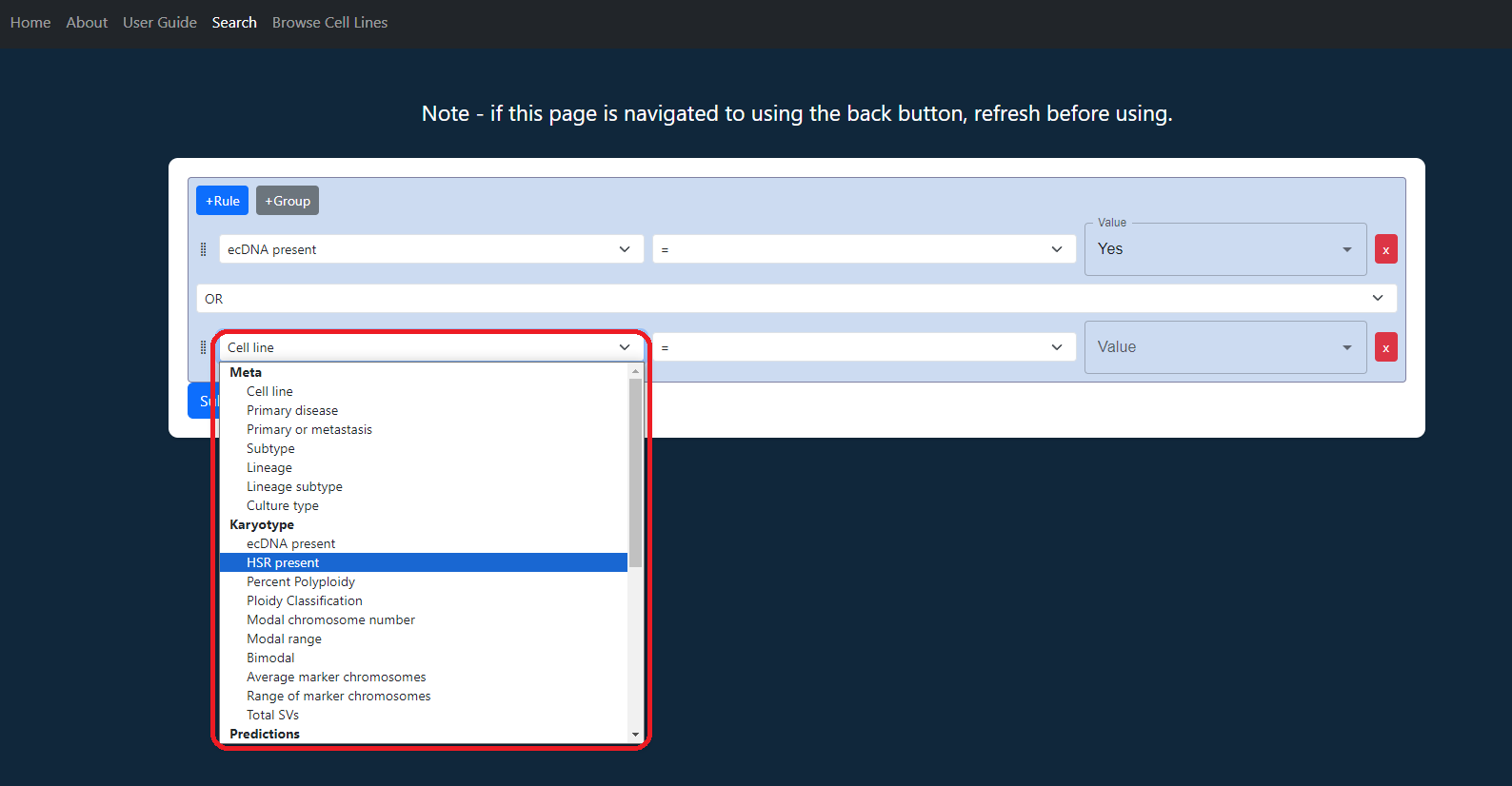
Select "=" from the second dropdown menu.
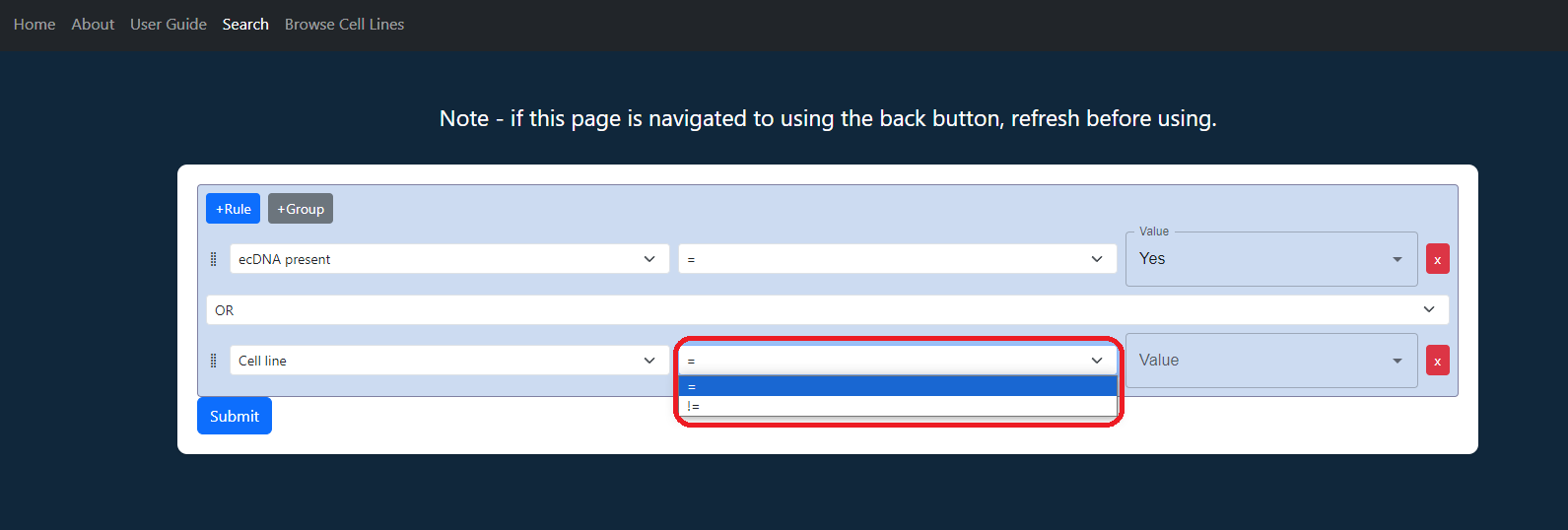
Select "No" from the third dropdown menu.
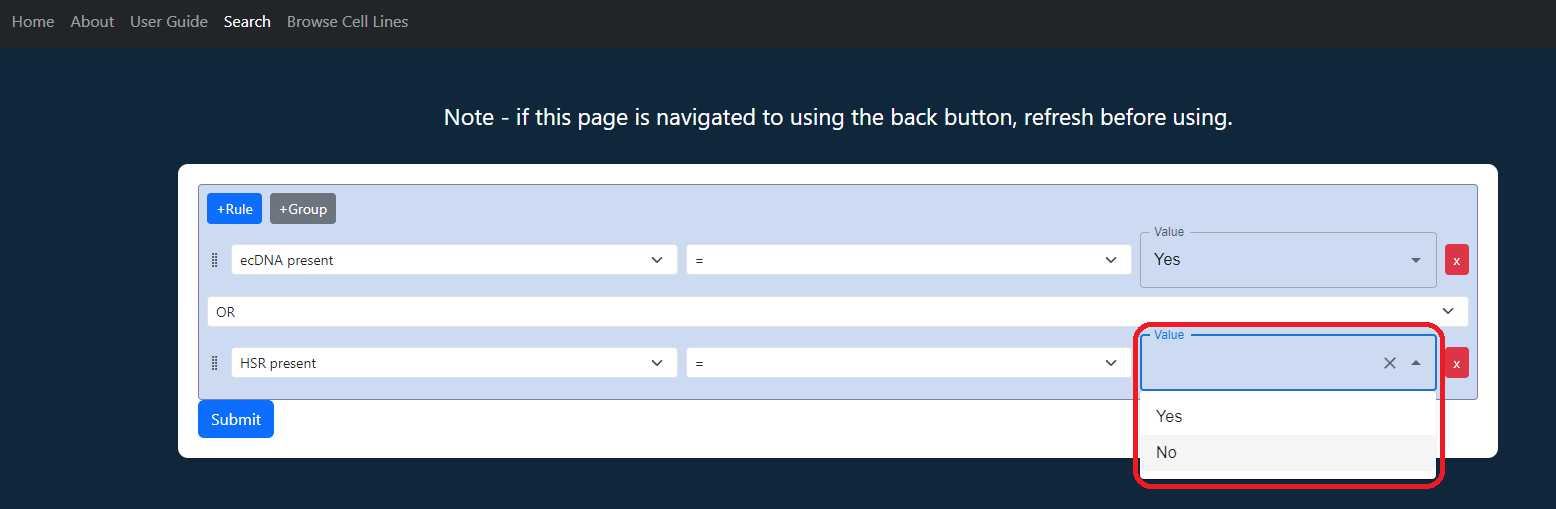
Hit submit to search. The results table will appear and "Download Search Results" will appear at the top.
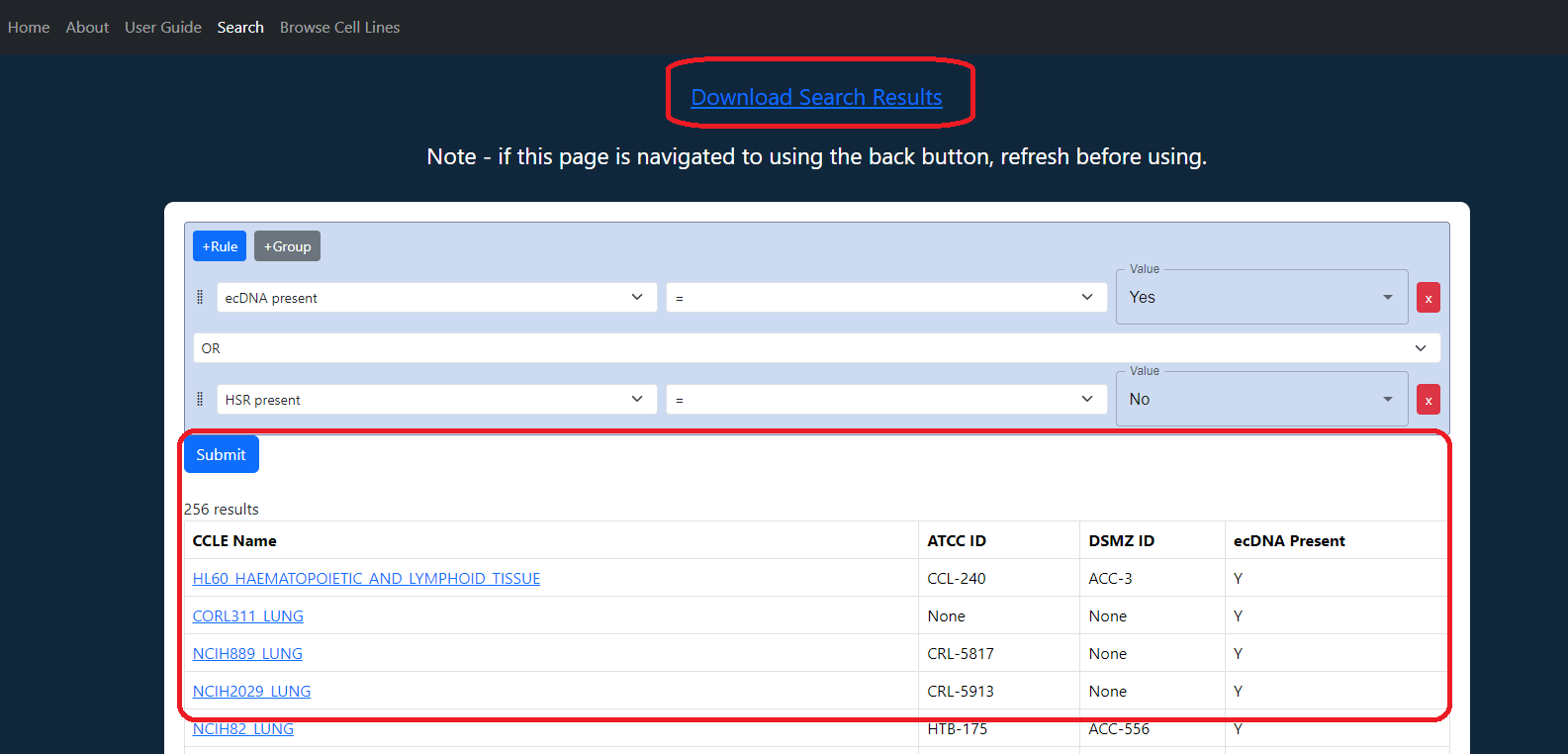
I want to find all cell lines where amplicon architect predicted ecDNA
Select "Amplicon Architect Predicted ecDNA" from the first dropdown menu.
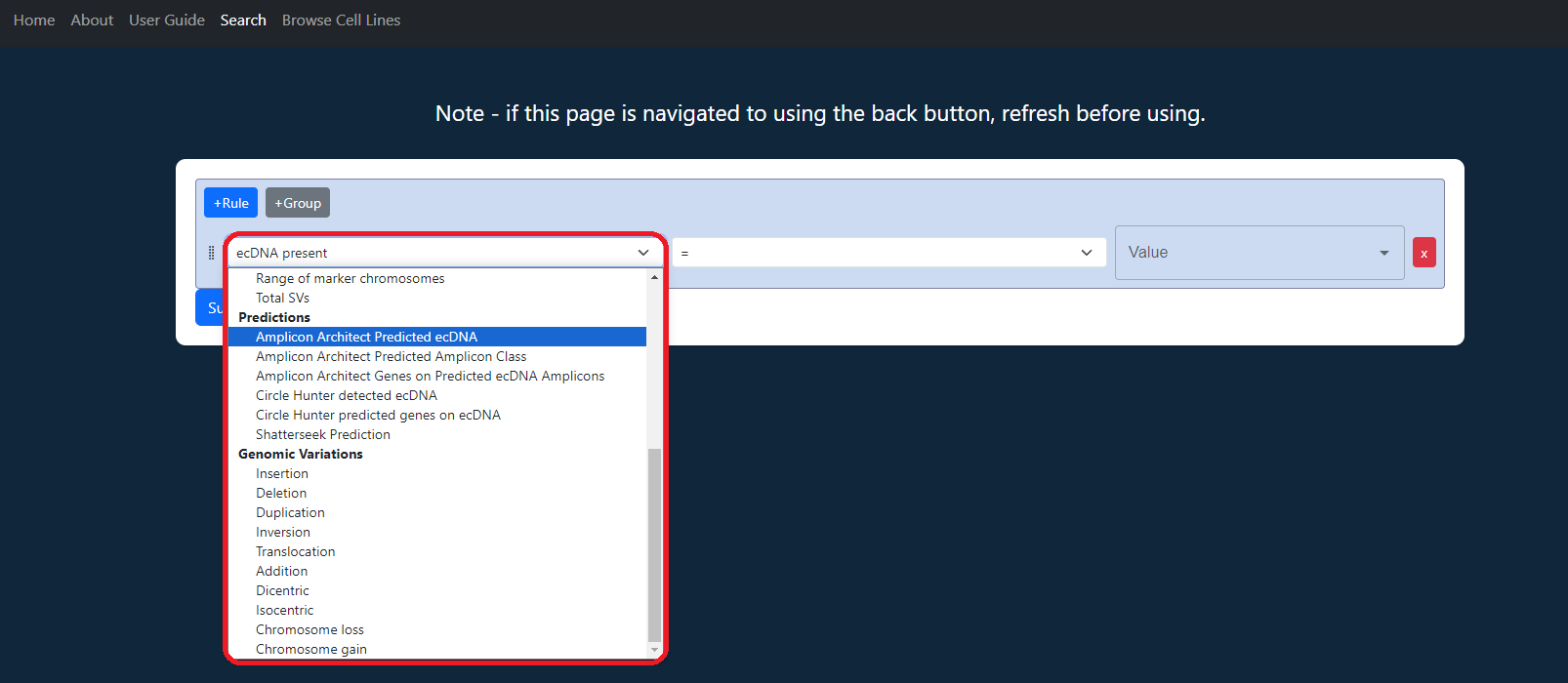
Select "=" from the second dropdown menu.
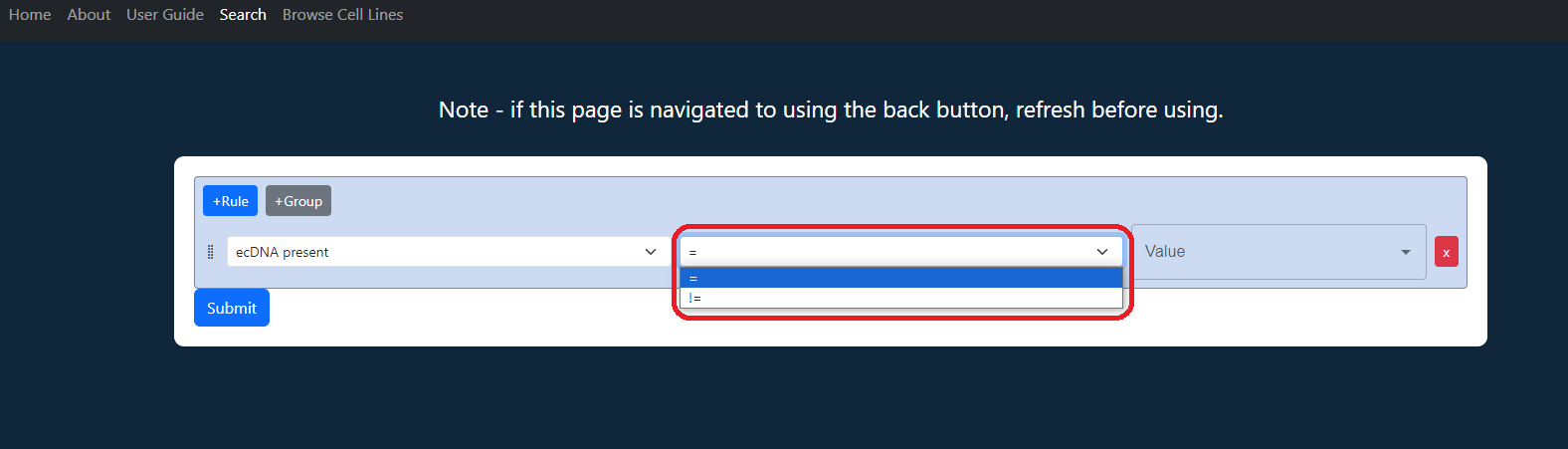
Select "Yes" from the third dropdown menu.
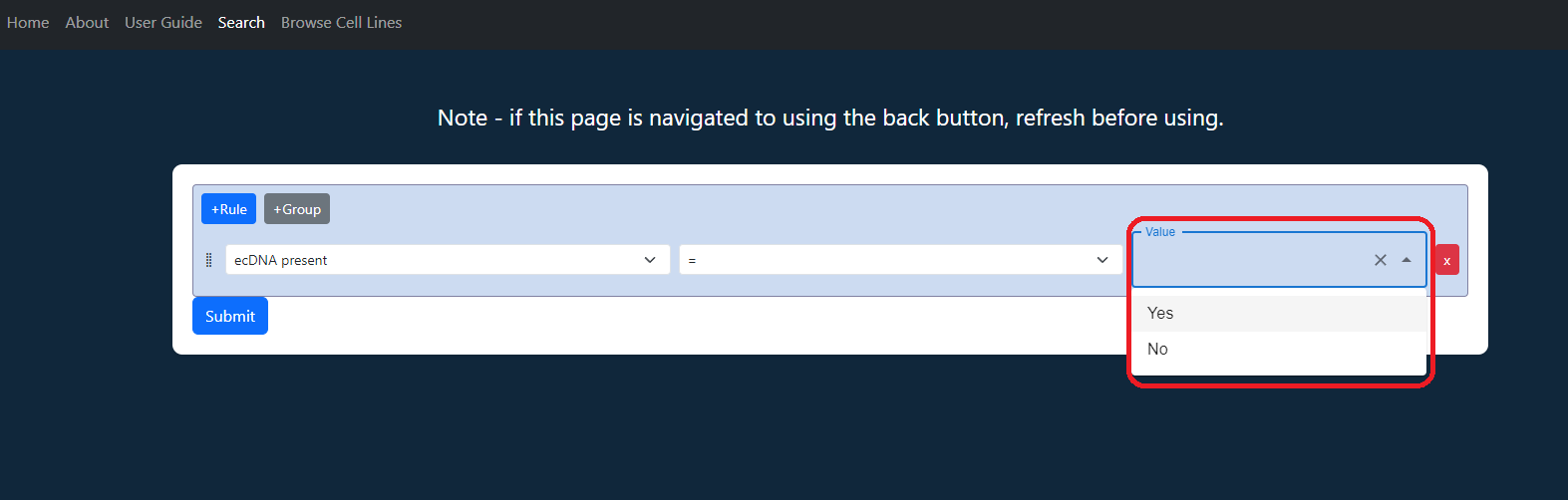
Hit submit to search. The results table will appear and "Download Search Results" will appear at the top.
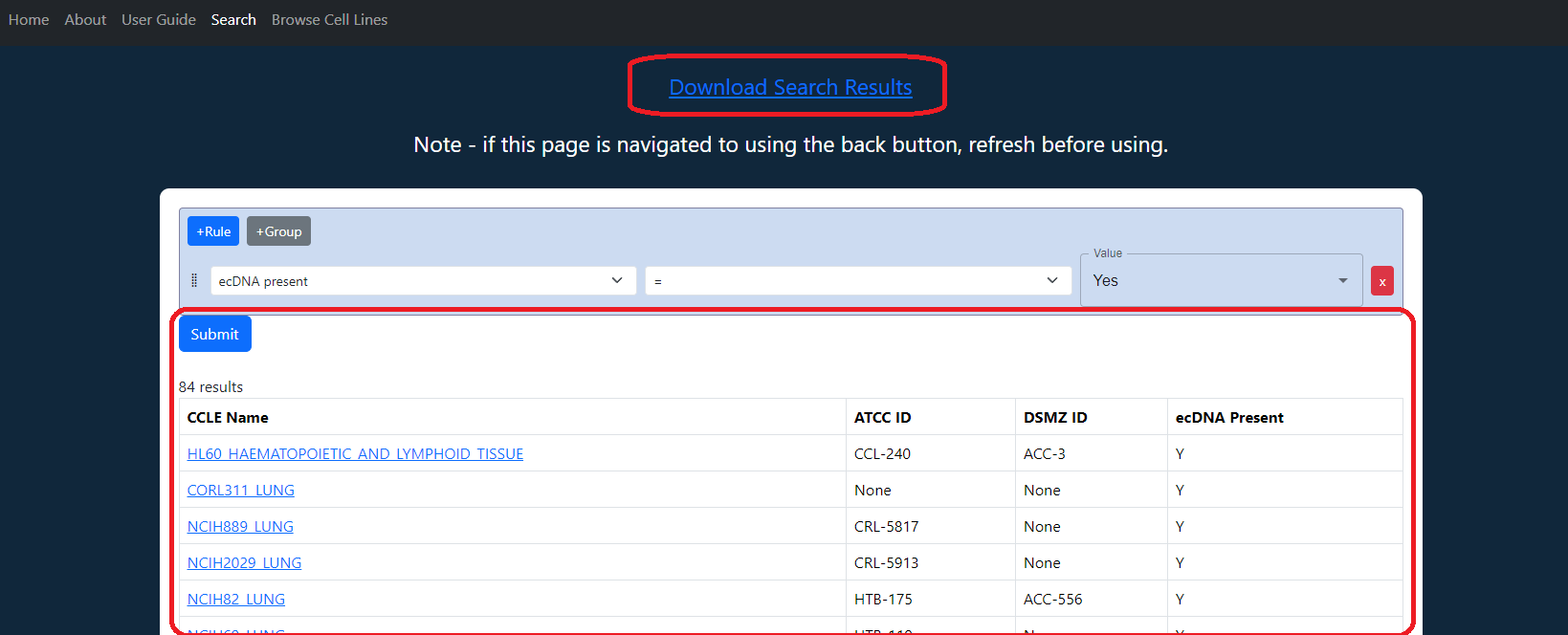
I want to find all cell lines that have ecDNA and chromosome 8 gains
Select "ecDNA Present" from the first dropdown menu.
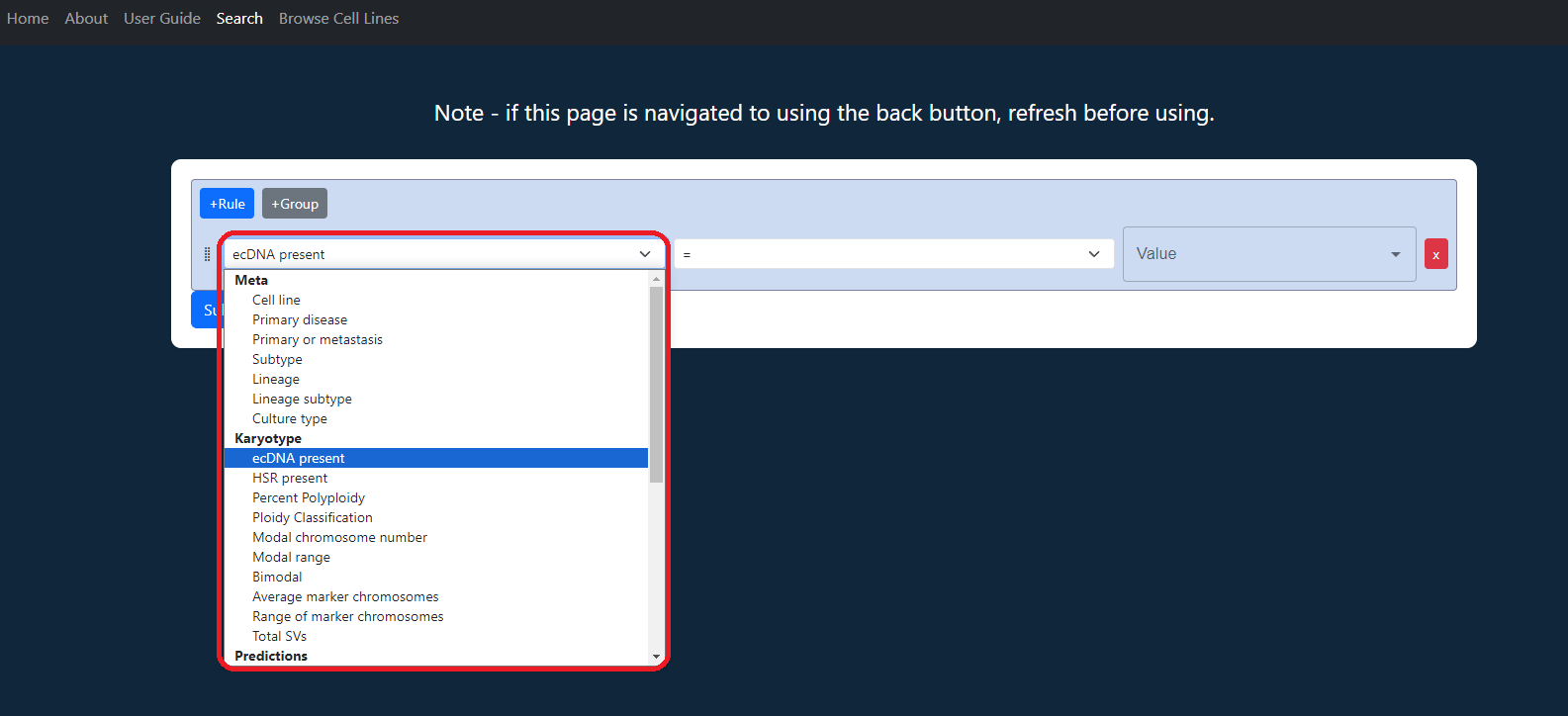
Select "=" from the second dropdown menu.
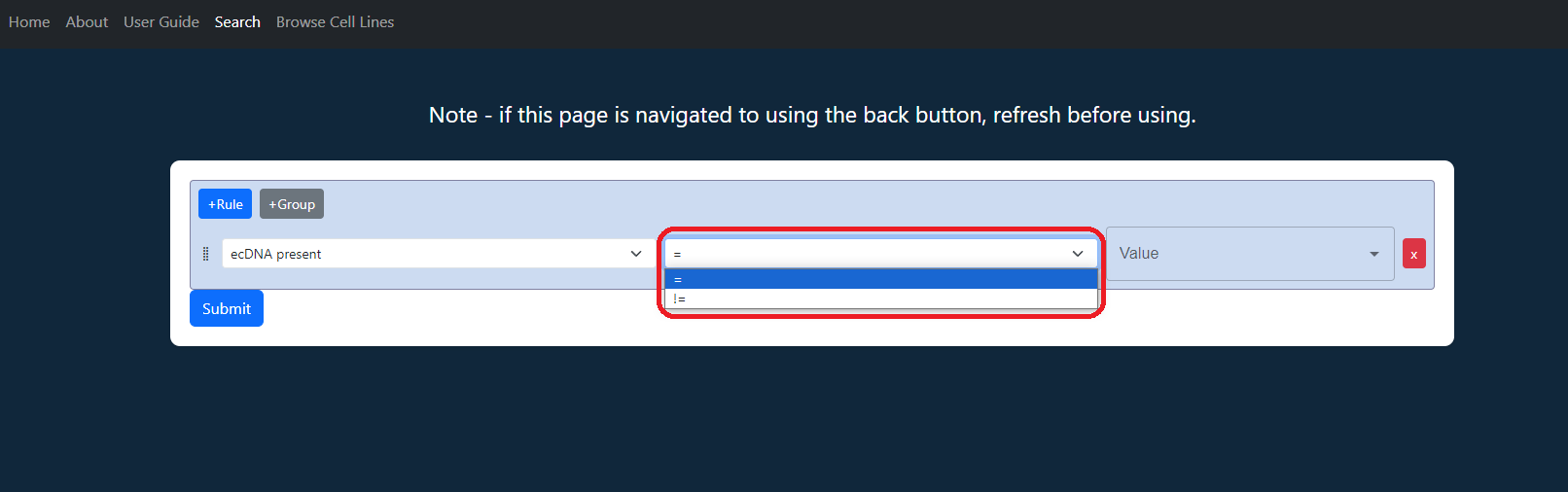
Select "Yes" from the third dropdown menu.
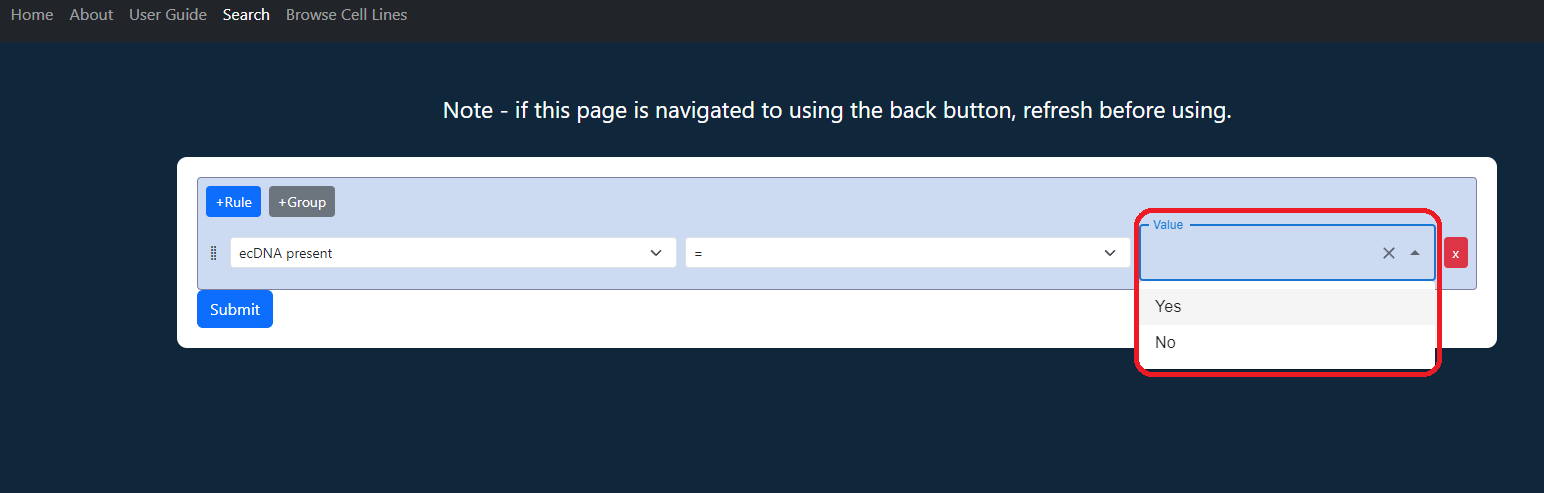
Click "+Rule" to add a rule.
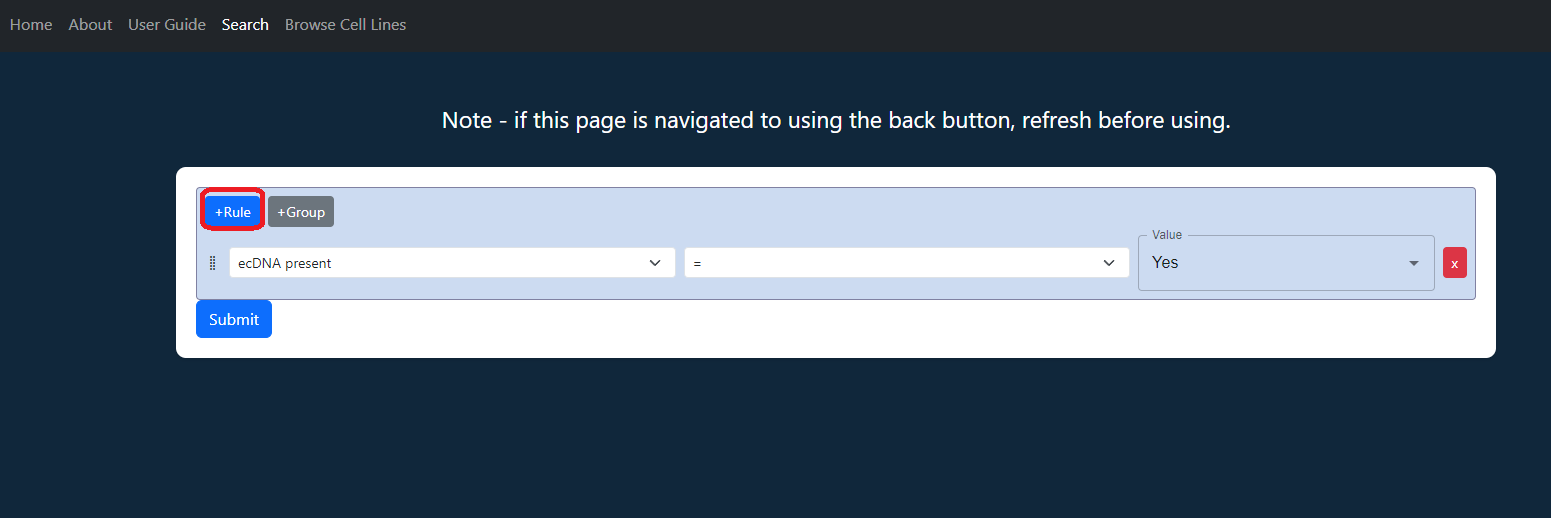
Select "Chromosome gain" from the first dropdown menu of the second rule.
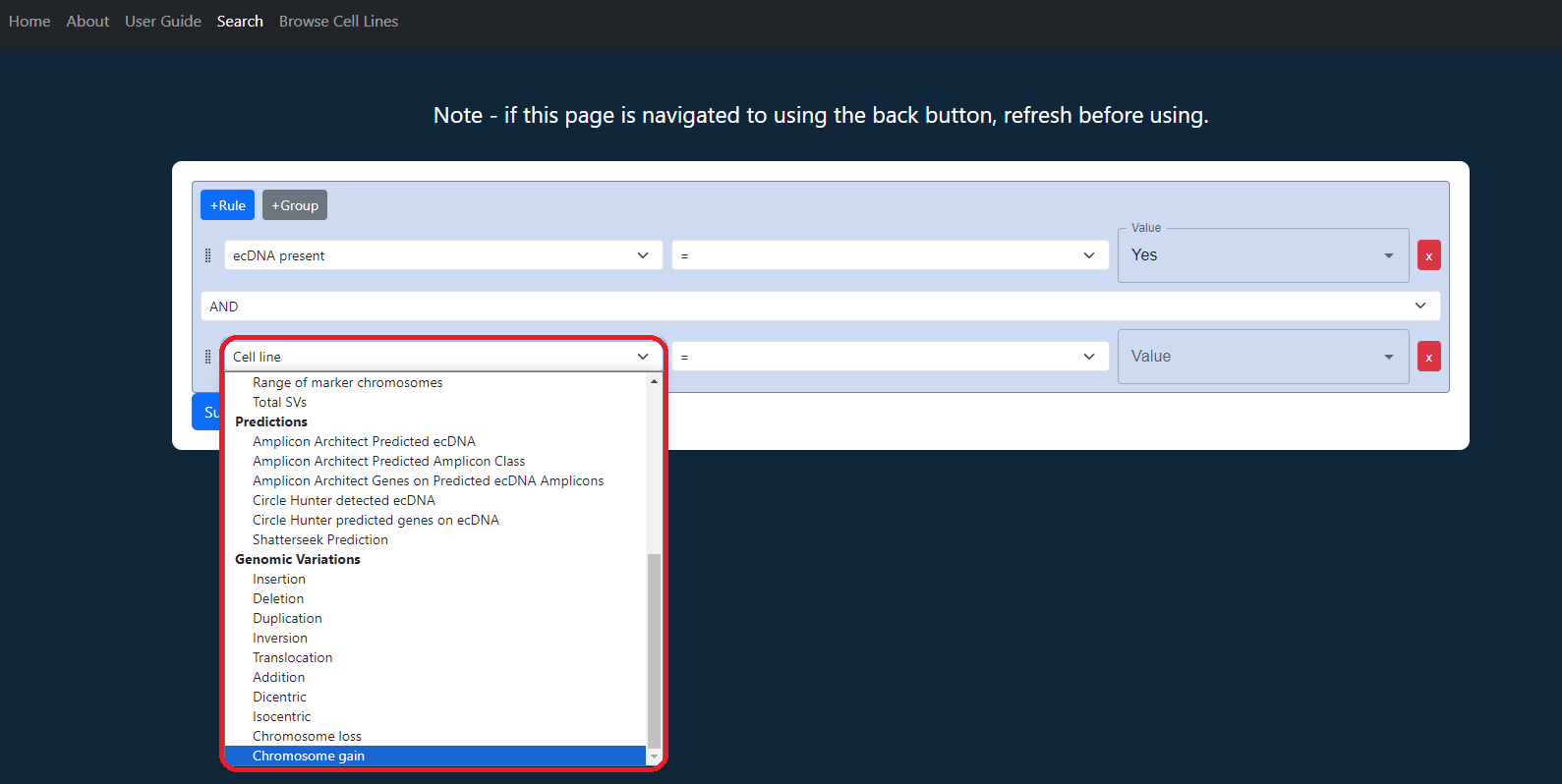
Select "8" from the third dropdown menu.
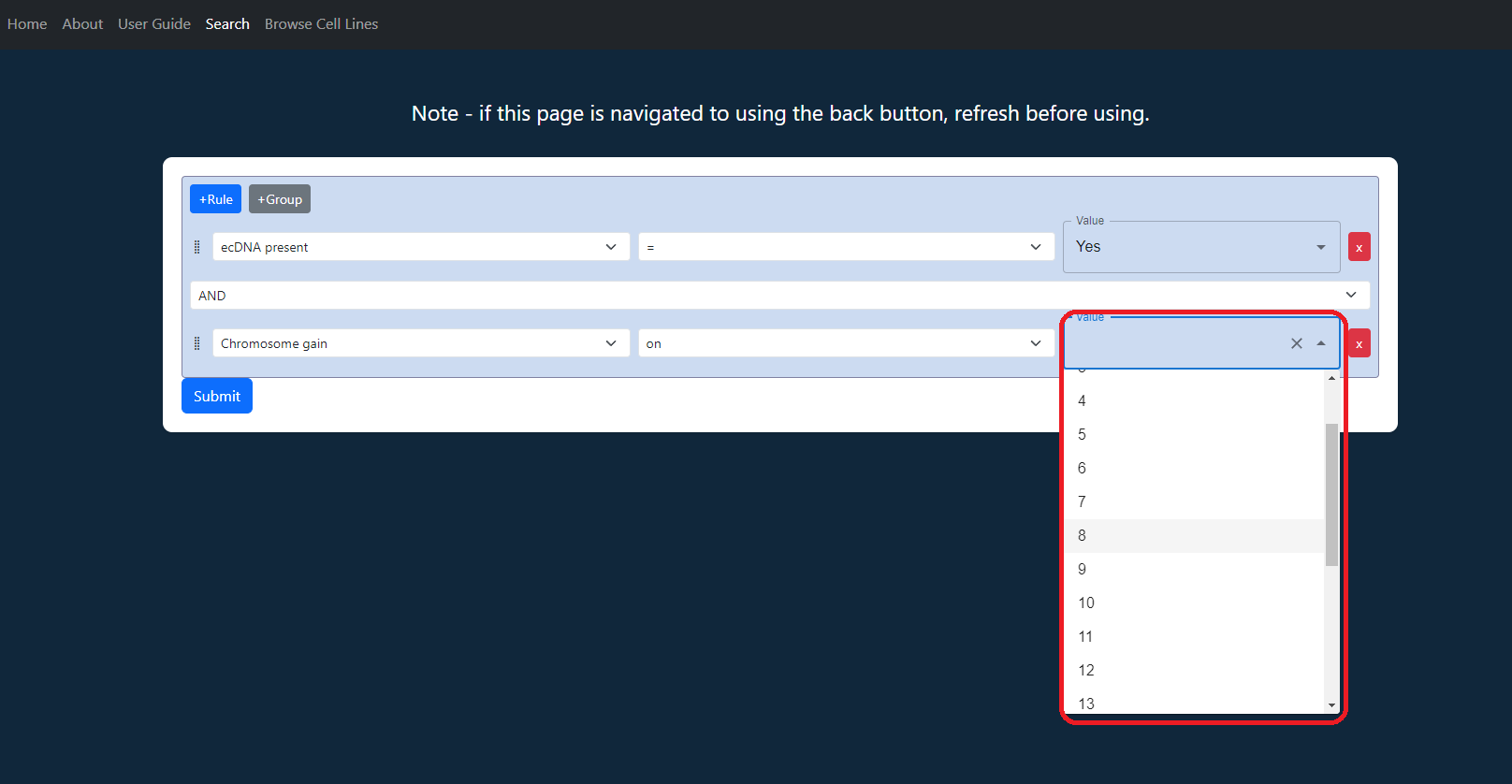
Hit submit to search. The results table will appear and "Download Search Results" will appear at the top.
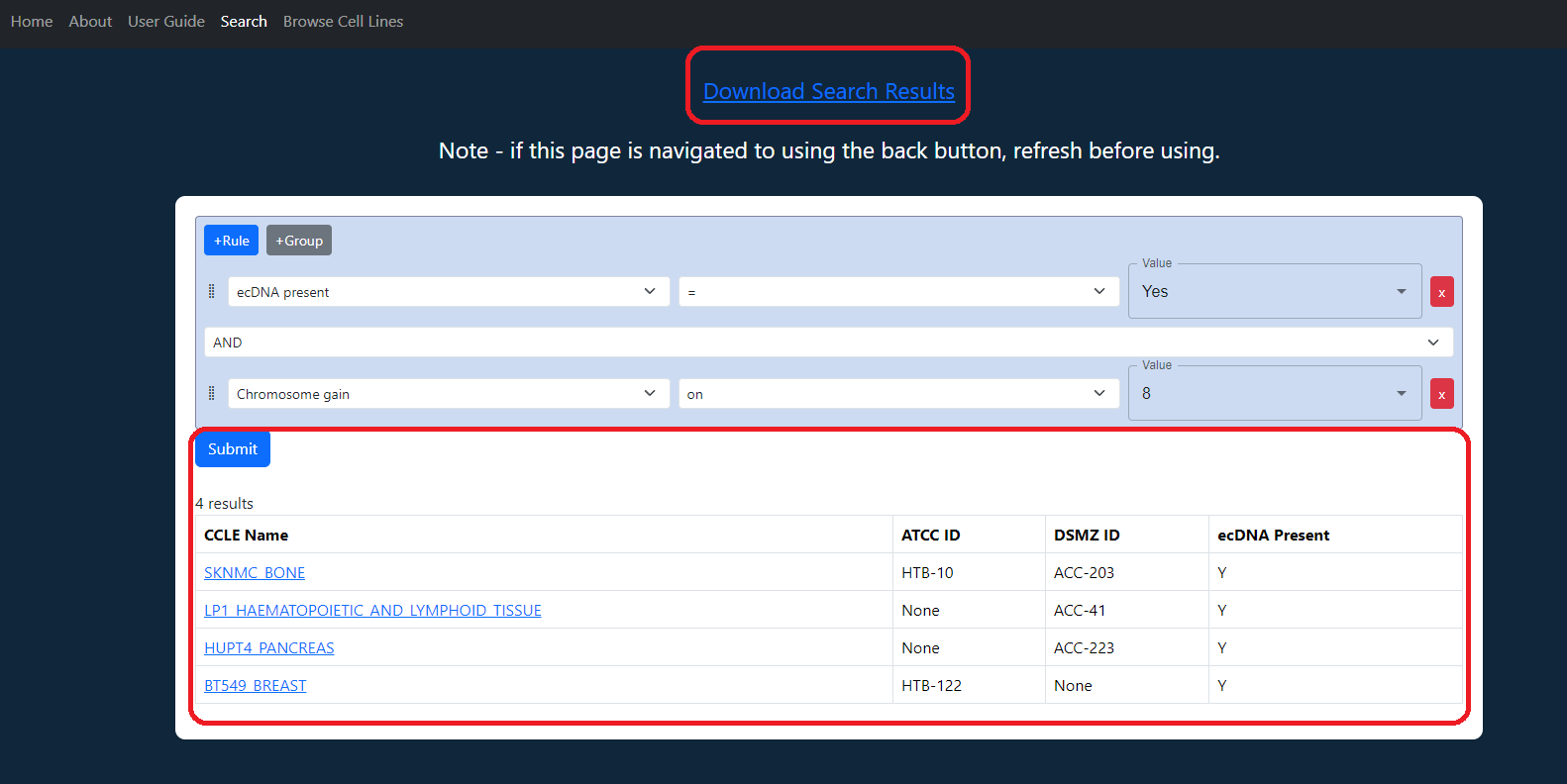
I want to find all breast cancer cell lines that have ecDNA but no HSR
Select "ecDNA Present" from the first dropdown menu.
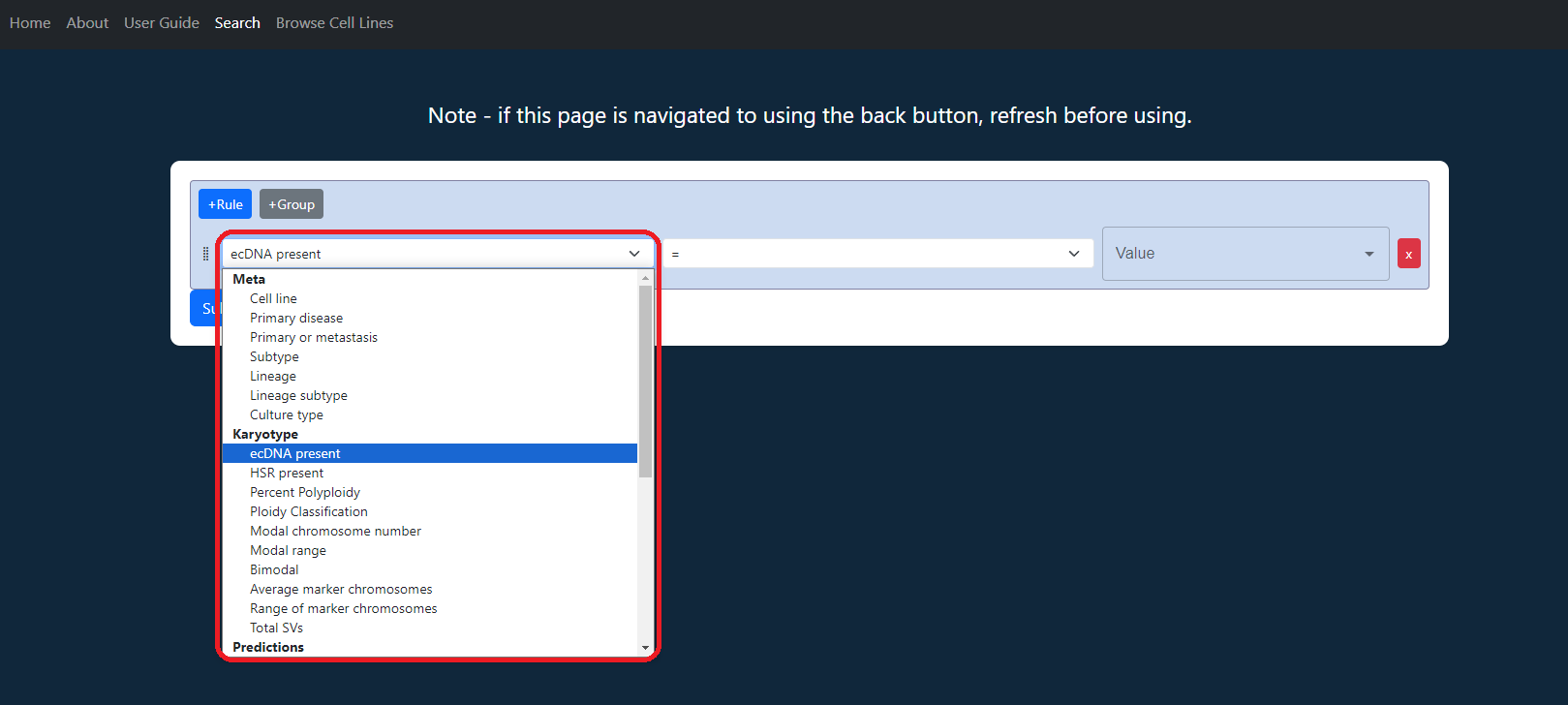
Select "=" from the second dropdown menu.
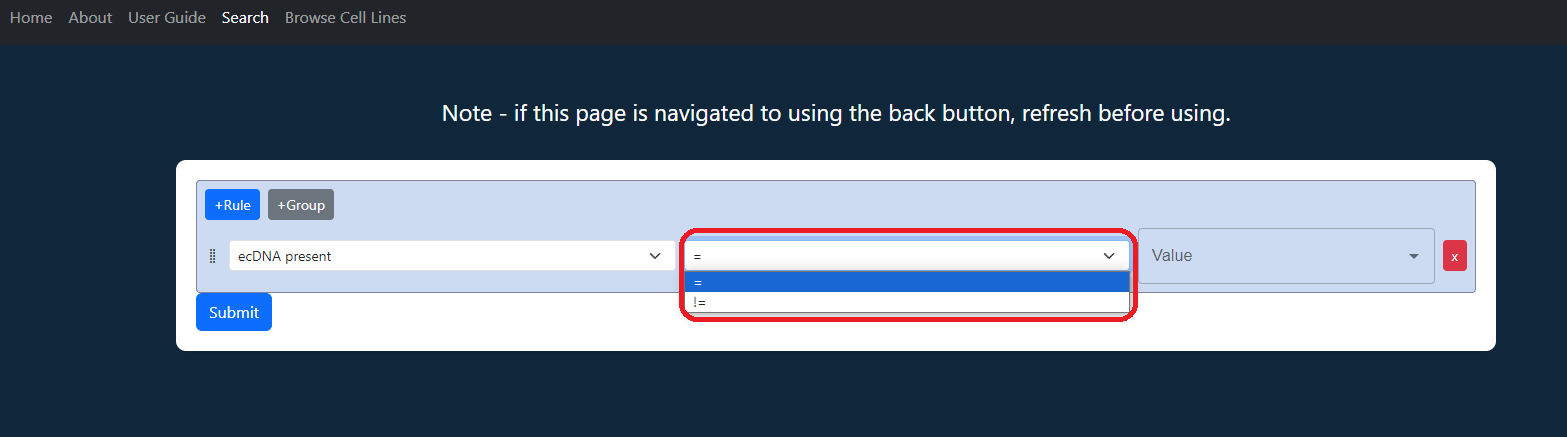
Select "Yes" from the third dropdown menu.
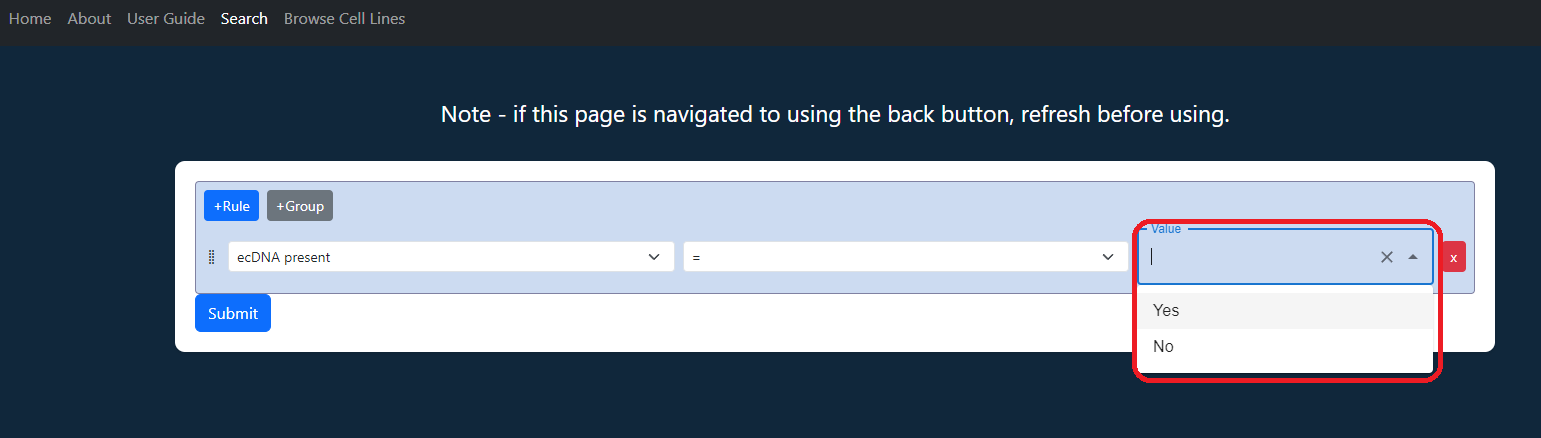
Click "+Rule" to add a rule.
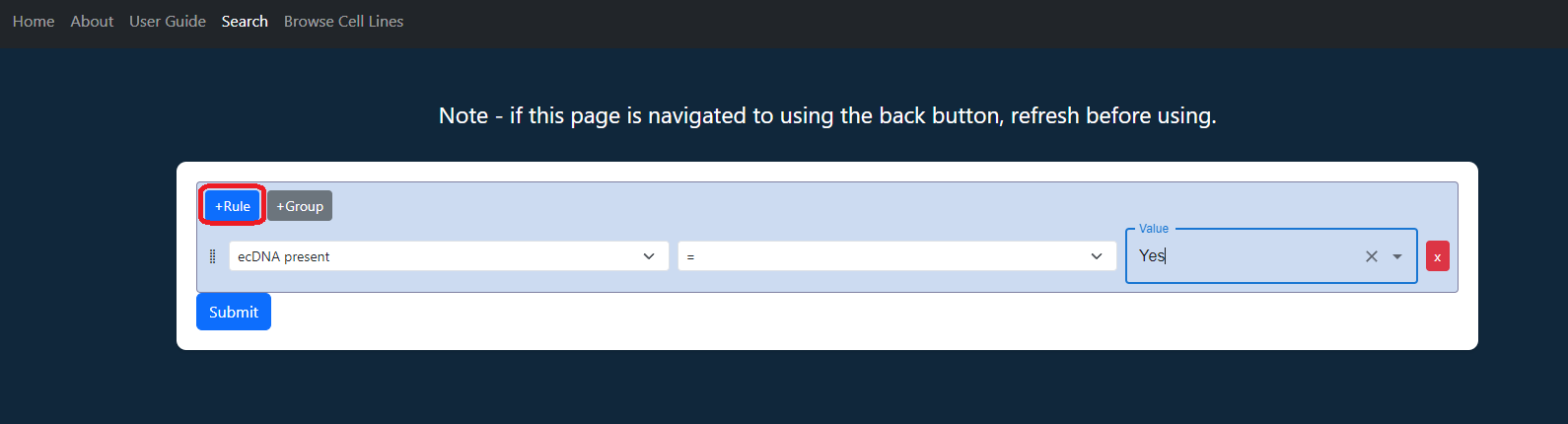
Select "HSR Present" from the first dropdown menu of the second rule.
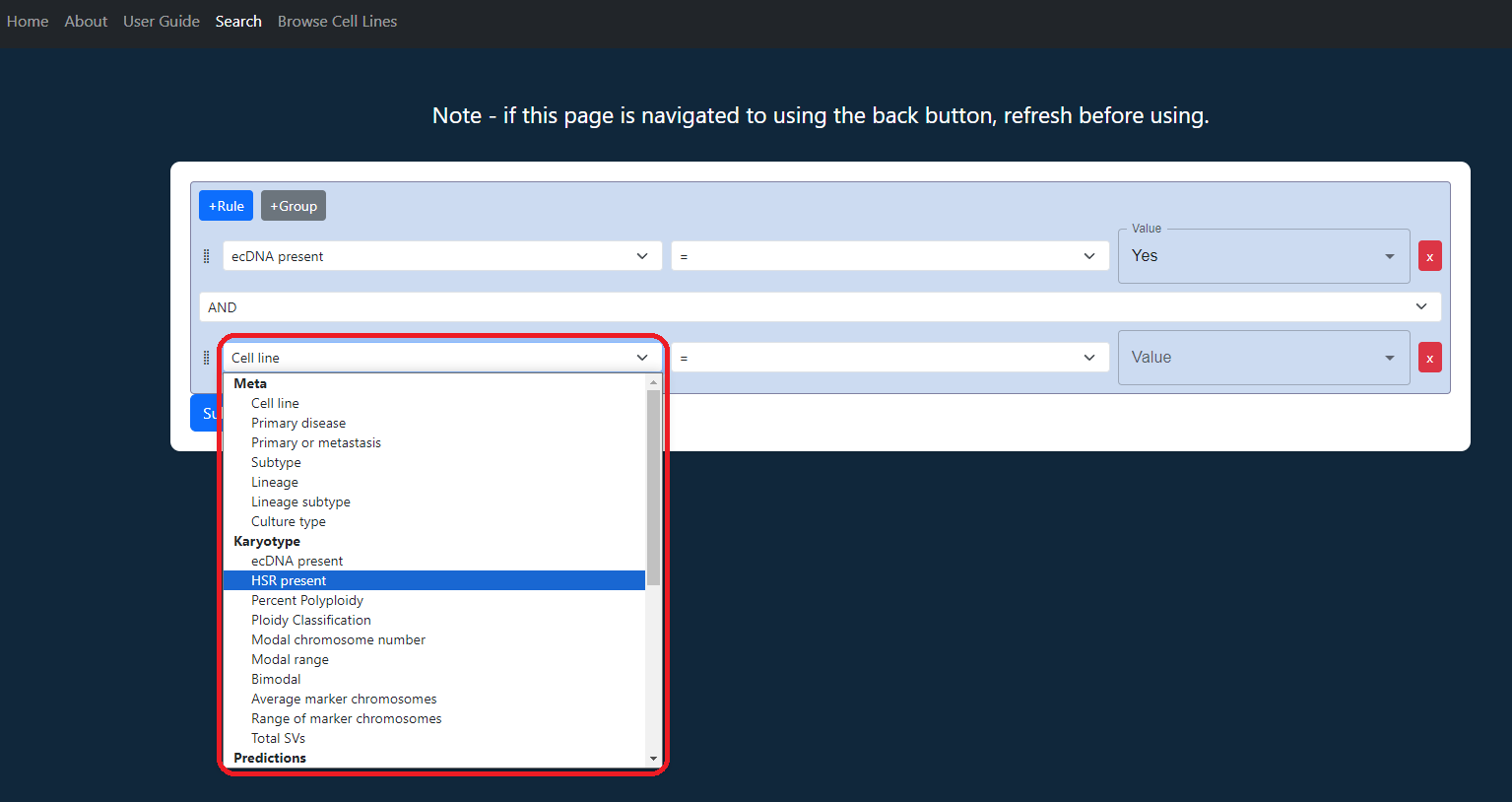
Select "=" from the second dropdown menu.
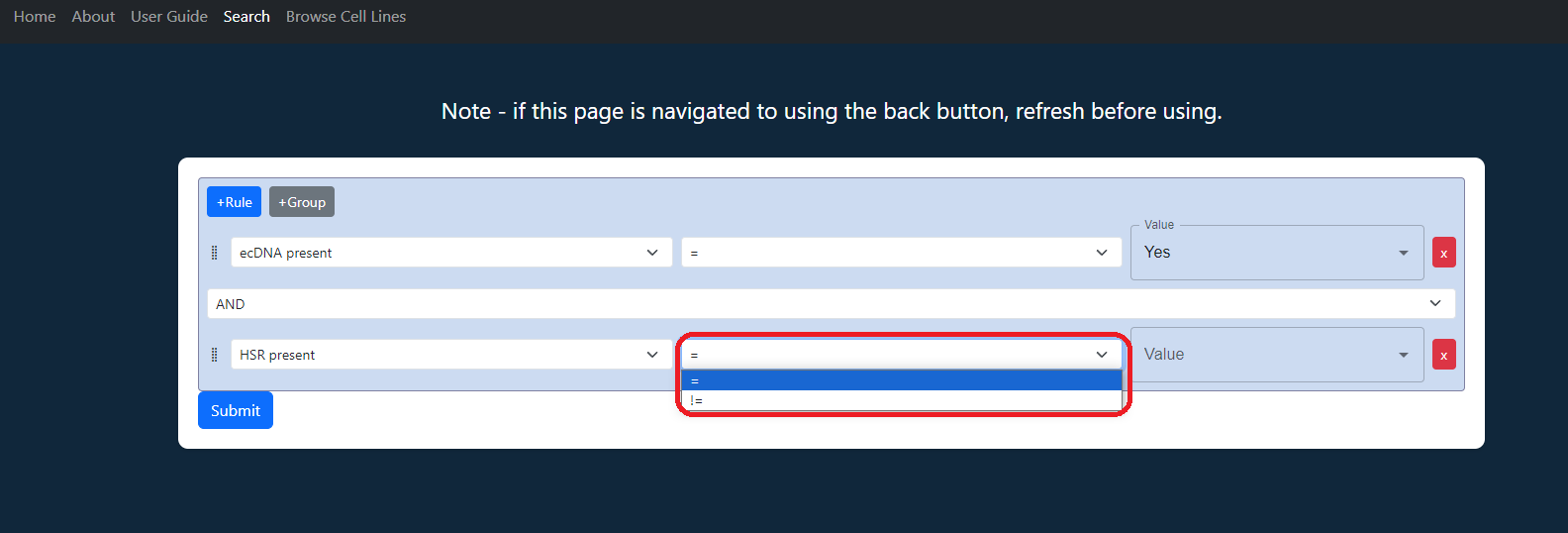
Select "No" from the third dropdown menu.
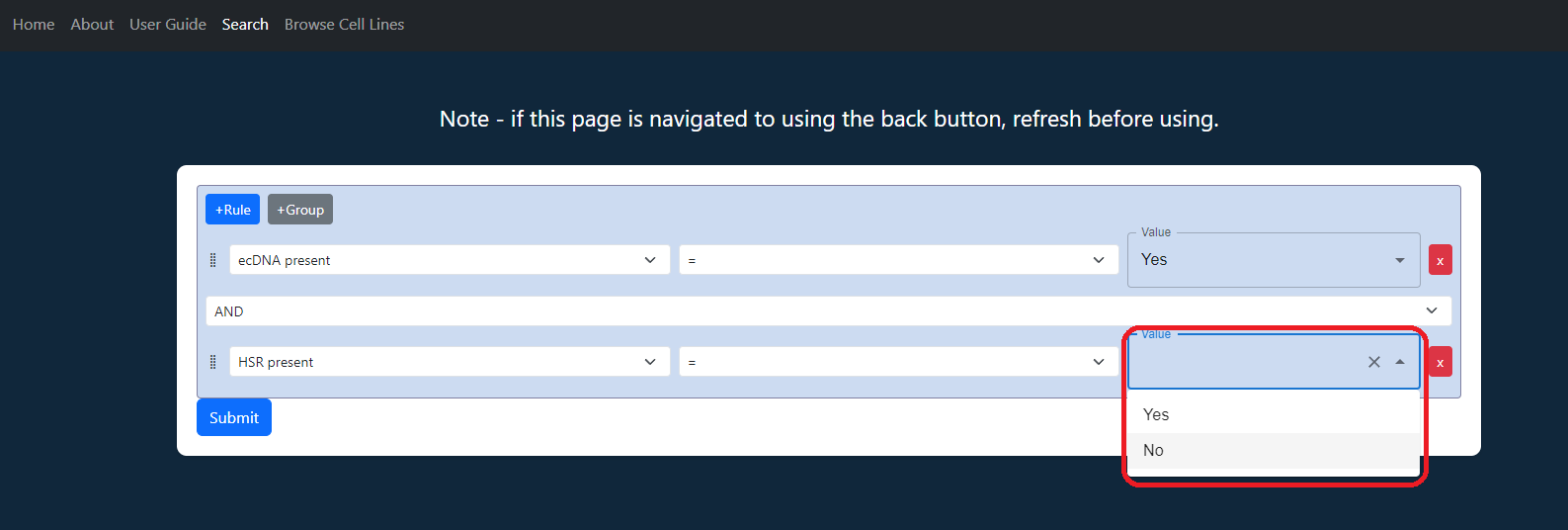
Click "+Rule" to add a rule.
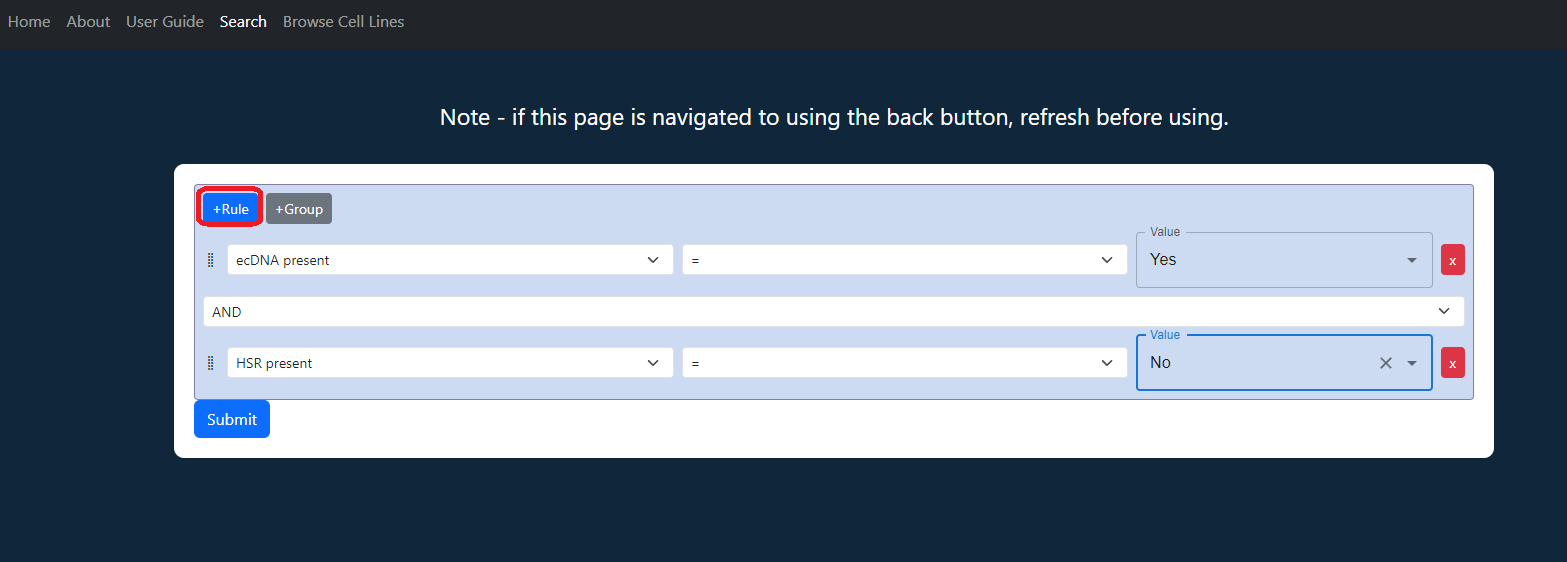
Select "Primary Disease" from the first dropdown menu of the third rule.
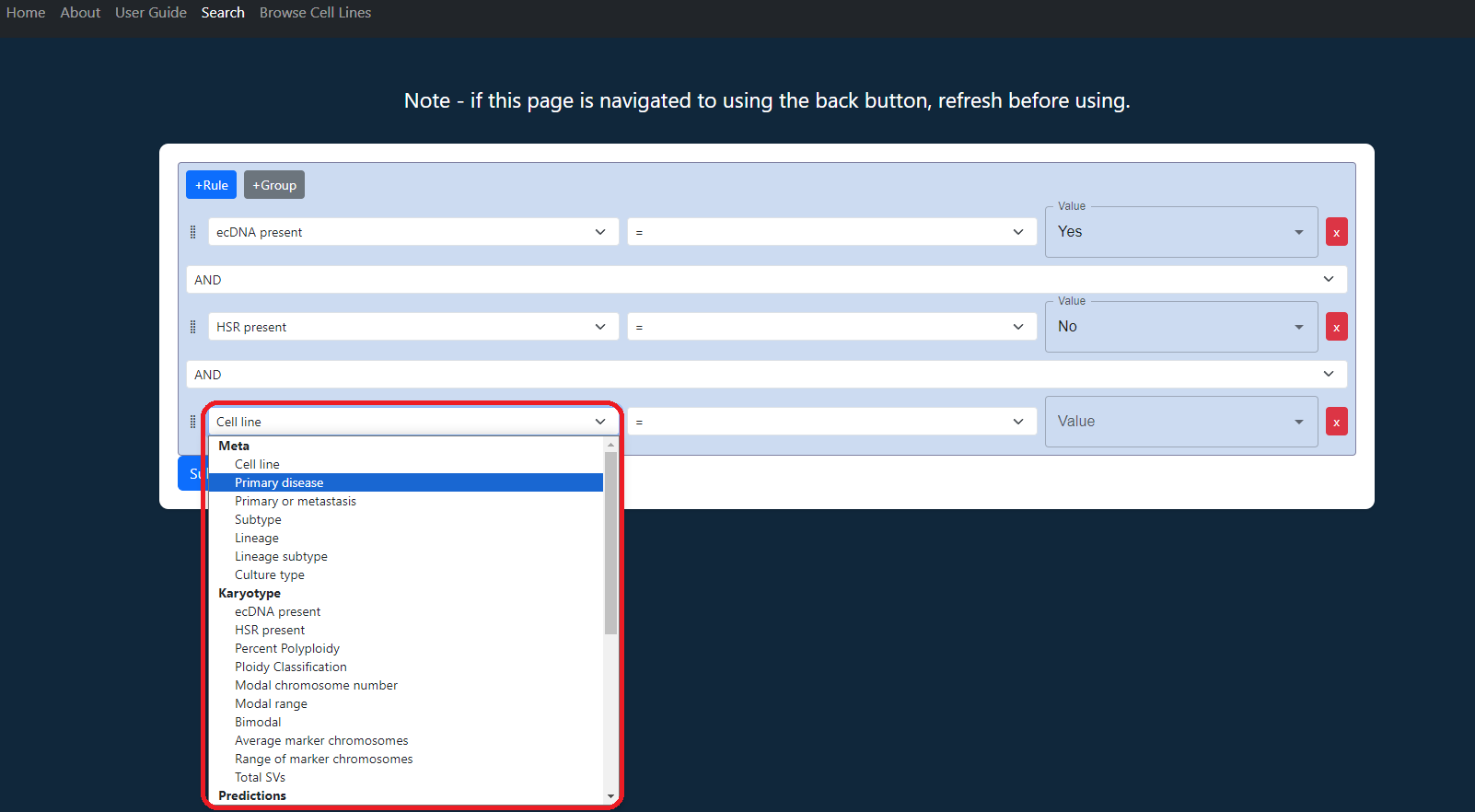
Select "=" from the second dropdown menu.
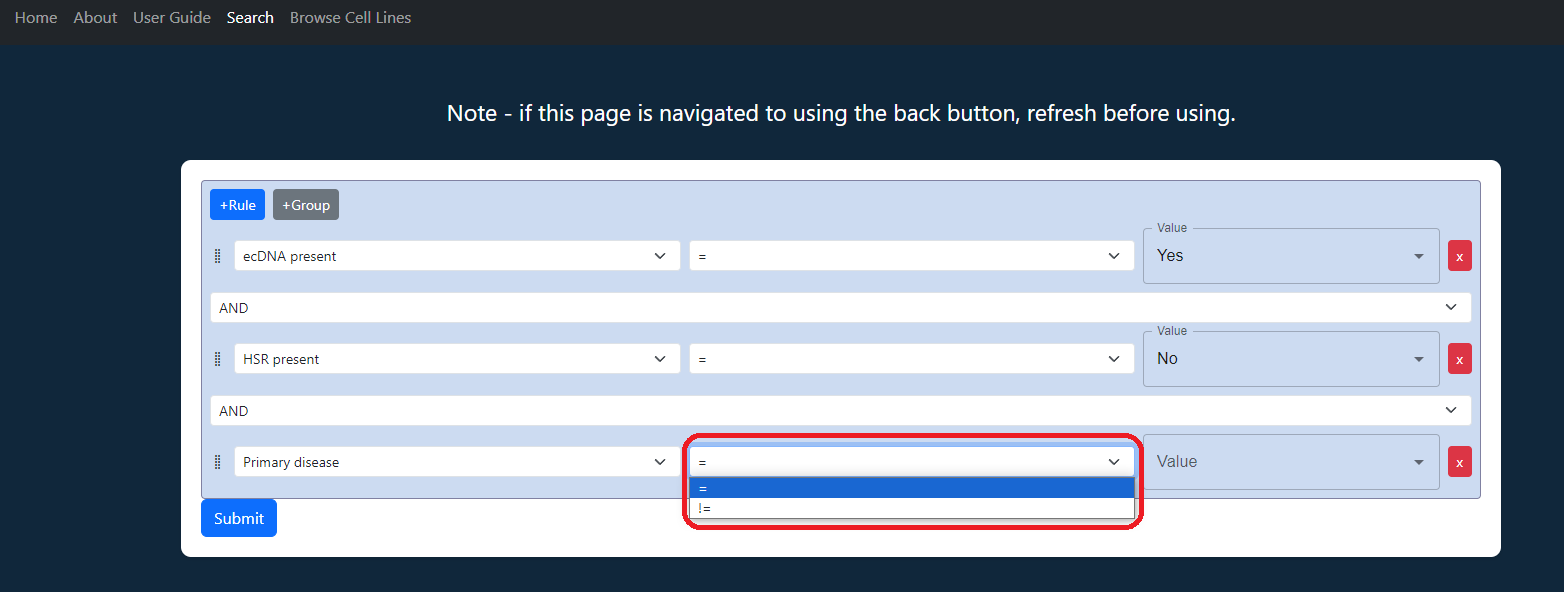
Select "Breast Cancer" from the third dropdown menu.
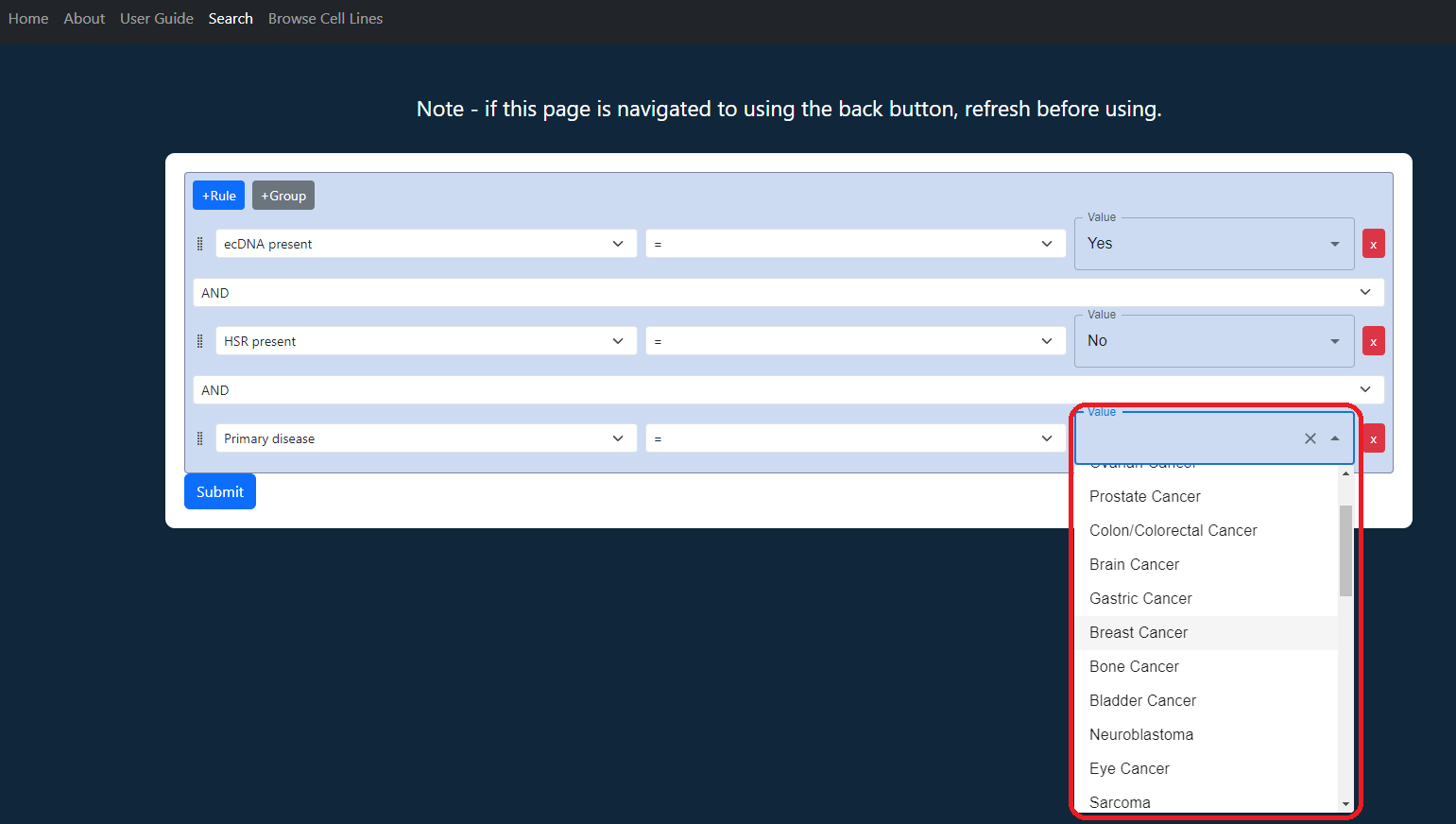
Hit submit to search. The results table will appear and "Download Search Results" will appear at the top.